Edit a User in CloudCheckr
This procedure will show you how to modify the attributes of a user you created in the CloudCheckr application.
Procedure
- From the header menu, click the Settings icon and select Partner / Account > Users.
The Users page opens.
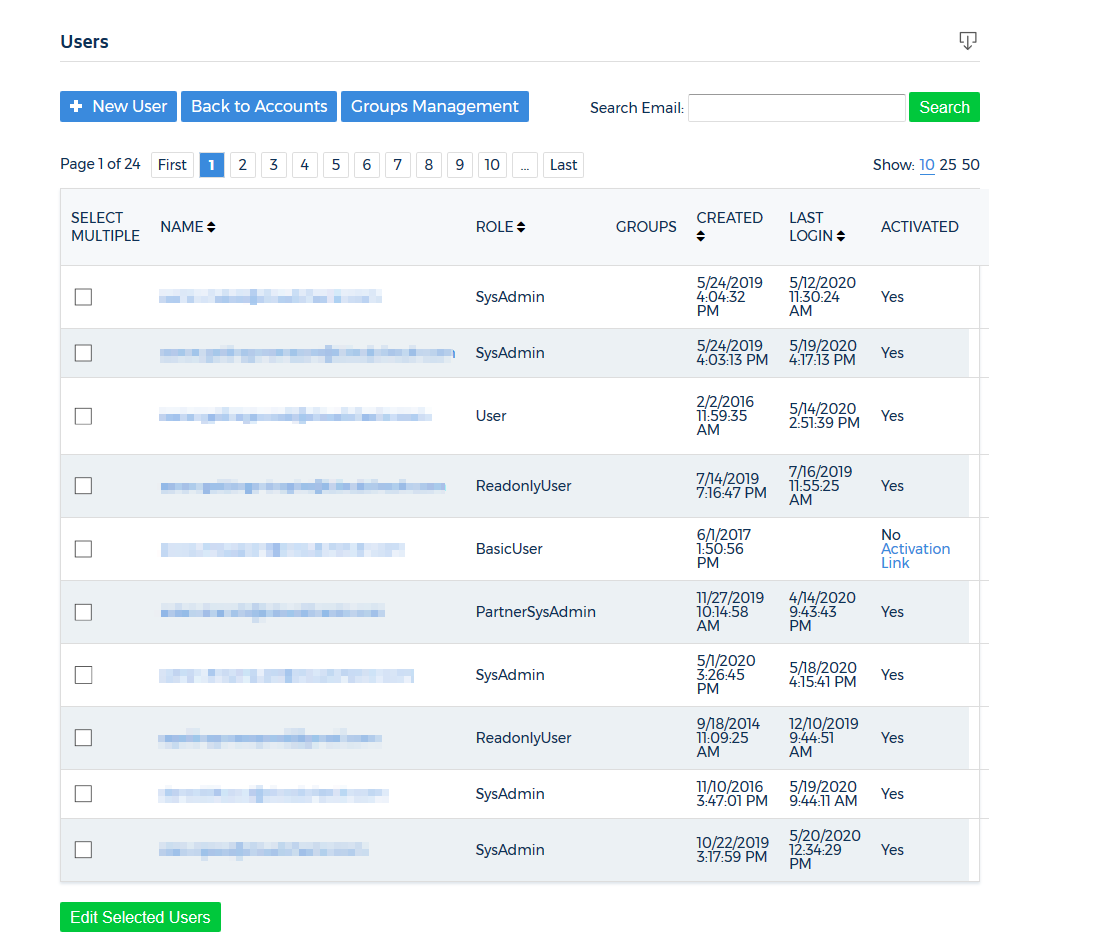
- Select the check box next to the user you want to edit and click Edit Select Users.
- In the Logon section of the Edit User page, select at least one authentication method:

Method Description CloudCheckr
authenticate using the end-user's CloudCheckr email and password
Azure AD Single Sign-On (SSO)
authenticate using SSO for Azure Active Directory
SSO
authenticate using CloudCheckr SSO
If you select SSO, you must also select an identity provider. - Modify the group and user permissions as needed.
For more information, review the Create a User in CloudCheckr topic.If you do not want to see the user permissions, click Hide Permissions Grid.
- In the Roles section, select a different role for the user if necessary.
- Click Update.
To delete a user, click Edit Selected Users and click Delete at the bottom of the page.You cannot reverse user deletion. If you need to grant access to a deleted user, you must create a new user.
