Custom Usage Rate
This report lets you override the AWS usage rates. When you configure a new rate type, CloudCheckr will use that value to calculate a new List cost for the selected charge. CloudCheckr uses two types of usage rates:
- custom hourly rates for all charges
- CloudFront custom rate
Custom Hourly Rates for All Charges
You can create a custom rate for any service, which will automatically be reflected in real-time when the customer views their List Cost billing data, or at the end of the billing cycle when the customer receives their invoice from CloudCheckr.
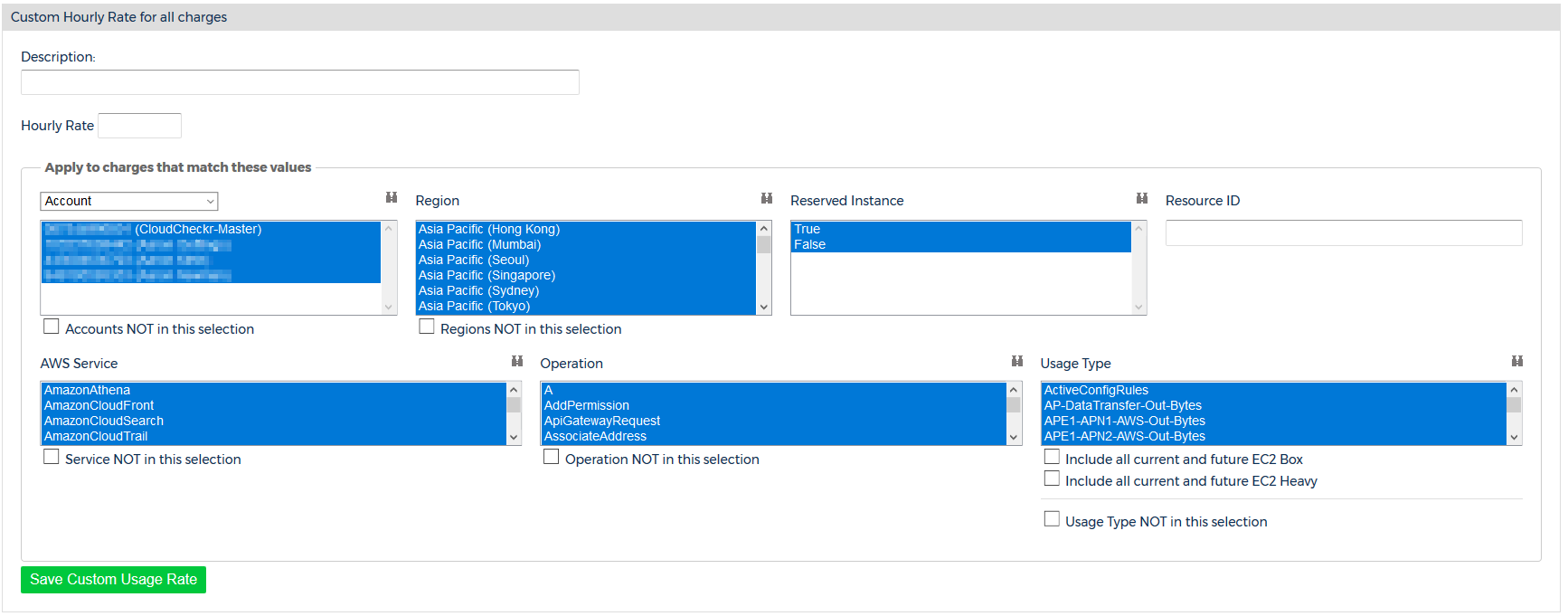
You can configure the following fields:
Description | Enter in a description for your custom rate. This will be for internal purposes only, so you can track your work. |
Hourly Rate | Enter in the hourly rate for the service in question. |
Apply Charges to Match These Values | Select which categories will be affected by the custom usage rate. For example, you might create a custom rate for A) all usage in one account, B) only EC2 usages in one account, or C) only usage by a specific Resource ID. |
CloudFront Custom Rate
Many businesses have custom-negotiated rates for CloudFront, so we provide you with a specific feature to configure these costs. The custom CloudFront usage rate would (like other custom hourly rates) appear in your customer's List Cost Billing data in real-time.
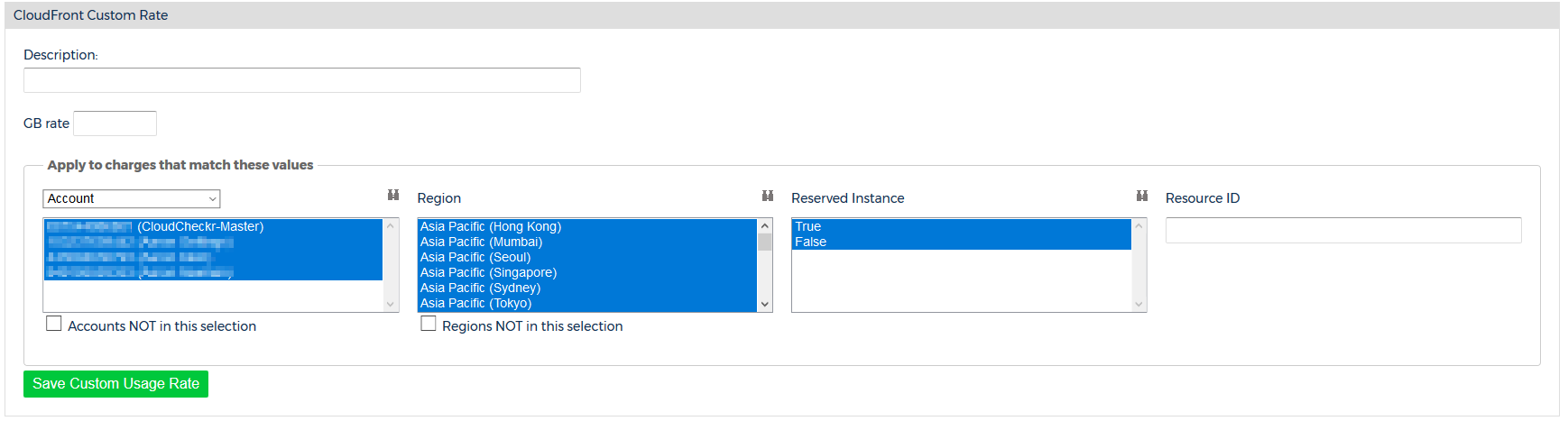
You can configure the following fields:
Description | Enter in a description for your CloudFront custom rate. This will be for internal purposes only, so you can track your work. |
GB Rate | Enter in the rate per GB for CloudFront. |
Apply Charges To Match These Values | Select which categories will be affected by the custom usage rate. For CloudFront, you can select Account, Region, Reserved Instance, and Resource ID. |
Reload Billing Data
To ensure your changes are reflected in your cost data, you will need to reload your historical billing data. So, if you create a custom usage rate on February 15th, but you want to modify the entire calendar year, you will need to reload the months of January and February.
View the Changes
The modified usage rates will show up in CloudCheckr's List Cost. When you give your clients List Cost Only access, they will see these rates when they log in to their CloudCheckr account, and the amounts will update moving forward in time.
Your custom usage rates will be visible in any cost reports that offer List Cost visibility such as the Single Day and Single Month Summary reports and the Advanced Grouping report. In addition, any List Cost Invoices generated in CloudCheckr will also reflect your custom usage rates.
