Add a Per Usage Hour Custom Billing Charge or Credit
This type of custom billing charge allows you to apply a charge or credit for each hour that an instance is running.
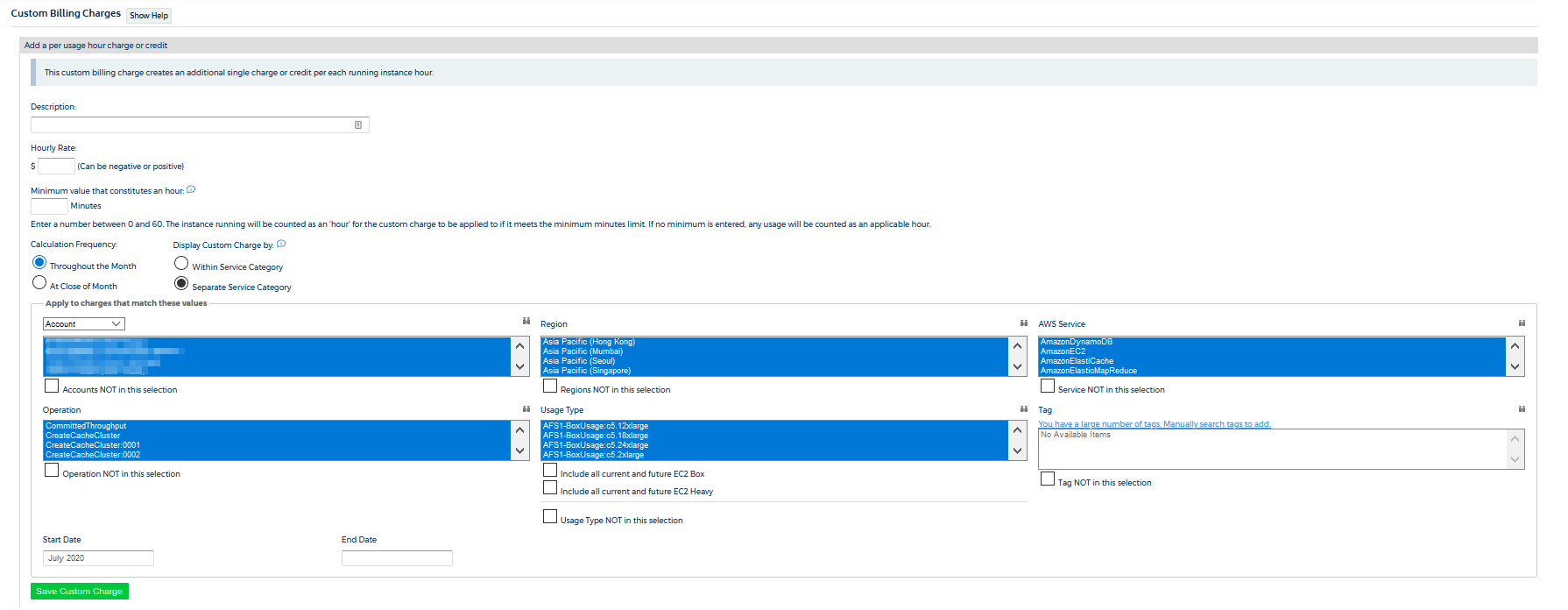
Prerequisite
Options and Procedure
Click a button to learn more about the options that you can configure and to see instructions on how to apply this custom billing charge:
Option | Action | Example (if applicable) |
Description | Type a description that uniquely identifies the custom billing charge or credit. | Custom Usage hour charge |
Hourly Rate | Type a dollar amount for the hourly rate you want to associate with instance usage in your custom billing charge. | $10.00 |
Minimum value that constitutes an hour | Provide a value only if you bill your instances in increments of less than one hour. If you bill your instances in one-hour increments, CloudCheckr will apply the full hourly charge regardless of how long the instance was running. | Type a value from 0 to 60 |
Calculation Frequency | Select Throughout the Month to calculate custom billing charges any time there is a change. Customers can view this change in real time. Select At close of Month to only calculate custom billing charges at the end of the month. Customers will only be able to see the final calculation. The frequency doesn't affect the value of the final custom billing charge. By default, CloudCheckr sets: | NA |
Display Custom Charge by | If you select Within Service Category:If you select Separate Service Category: | If have a 10% charge on EC2 and RDS services, here is how the calculations work: Service Category: CloudCheckr calculates (EC2+RDS).10 and writes a new service category labeled Custom Charge. Separate Service Category: CloudCheckr calculates (EC2.1) + (RDS*.10) and writes those charges to EC2 and RDS respectively. |
Apply to charges that match these values | Only applies your custom billing charge when the parameters in your billing report match the values you selected for one or more of the following properties:
Select Include all current and future EC2 Box and/or Include all current and future EC2 Heavy if you want the custom billing charge to inherit these usage types automatically any time AWS introduces a new usage type. | All accounts in the Asia Pacific (Sydney) region that used the Amazon CloudTrail service |
Start/End Date | Choose a month and year from the Date Picker (required). If you want the charges to continue indefinitely, do not choose an end date. If the start date is any date in the past, you will need to reload the billing report for the months where you want to apply the custom billing charge. | July 2020 |
For our use case, let's say we want to create a custom billing charge for every hour that our EC2 instances are running in our cloud environment. Follow this procedure to see how to configure a custom billing charge that meets these requirements:
- Launch CloudCheckr.
- Select your account from the Accounts List page.
- From the left navigation pane, choose Cost > AWS Partner Tools > Configure > Custom Billing Charges.
- On the Custom Billing Charges page, click + New Custom Charge.
- Click Add a per usage hour charge or credit.
- Under Description, type EC2 Hourly Usage
- Under Hourly Rate, type 10
- Under minimum value that constitutes an hour, type 30
- In the Apply to charges that match these values section, go to the AWS Service drop-down menu, and select AmazonEC2.
- In the Start Date field, select December 2019 from the Date Picker, and leave the End Date field blank.
Here is what the screen looks like after configuration: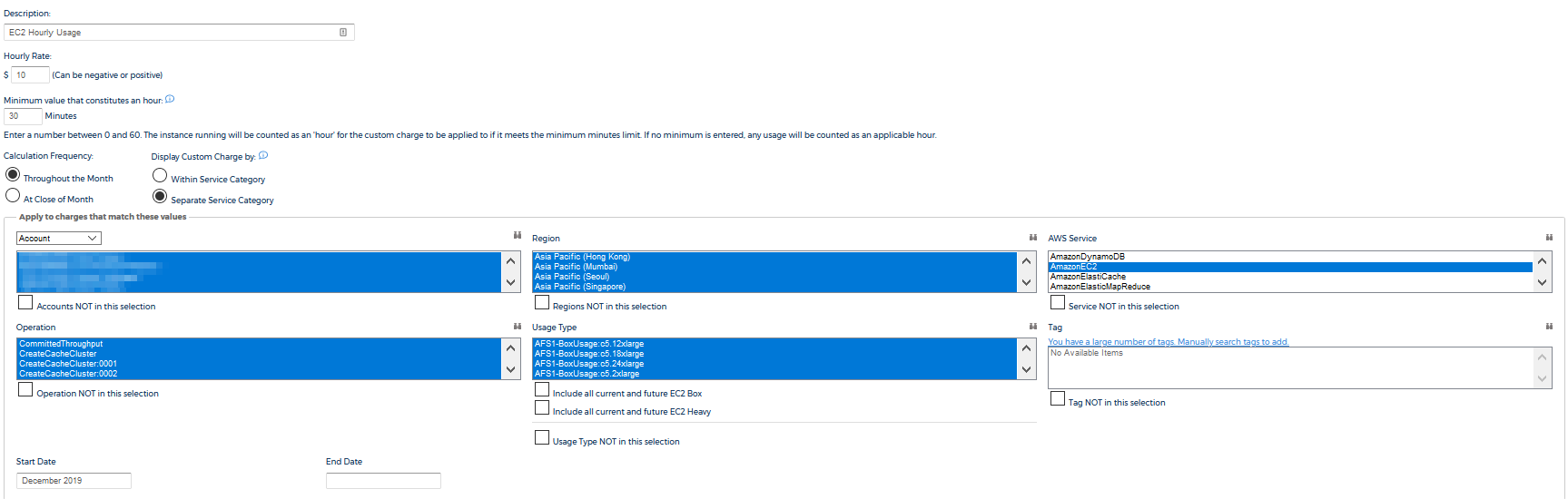
- Click Save Custom Charge.
CloudCheckr returns to the Custom Billing Charges page and displays the new custom billing charge:
