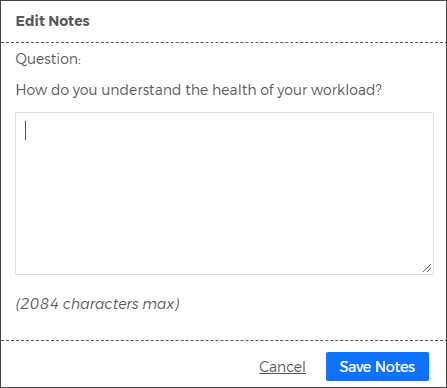Run the Well-Architected Readiness Advisor Report
The Well-Architected Readiness Advisor report links Cloudcheckr's best practice checks to the AWS Well-Architected questions, helping you complete your reviews more efficiently and with greater confidence. The Readiness Advisor currently supports Well-Architected reviews using the AWS Well-Architected Lenses.
In addition to mapping Cloudcheckr best practice checks to the AWS questions, you can add and update the notes linked to each question within the AWS Well-Architected Tool. You can also export this report to CSV or PDF file for additional analysis or your own records.
Prerequisites
You must include the following IAM permissions in your Inventory policy to add and edit notes for the best practice checks:
-
"wellarchitected:getanswer" -
"wellarchitected:updateanswer"
Procedures
To access this report in CMx:
- Go to Total Compliance.
- Select Well-Architected Readiness Advisor.
To use this report:
- Select the Workload from the drop-down menu.
- Click Filter.
- Select a Pillar to expand the section and view all associated readiness questions. A pillar is one of the five ways that the Well-Architected Framework evaluates cloud architectures in AWS:
- Operational Excellence
- Security
- Reliability
- Performance Efficiency
- Cost Optimization
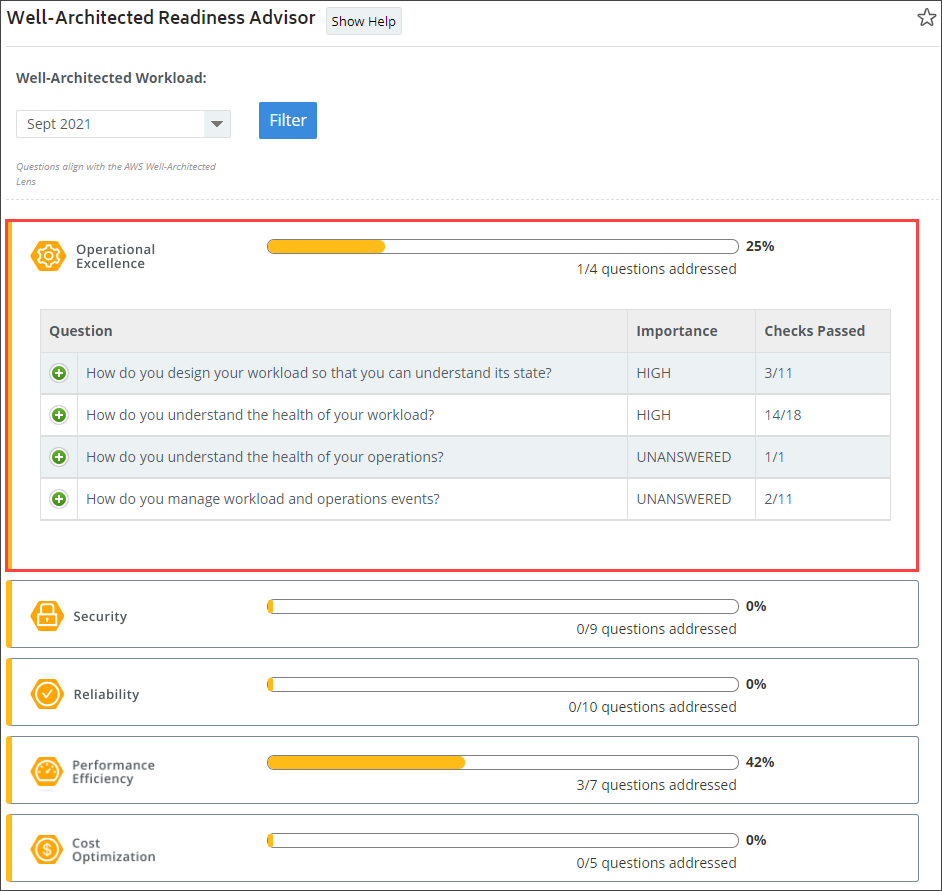
- Click the Expand icon
 to review the checks for each readiness question. You can then select a check to view specific details about the check.
to review the checks for each readiness question. You can then select a check to view specific details about the check.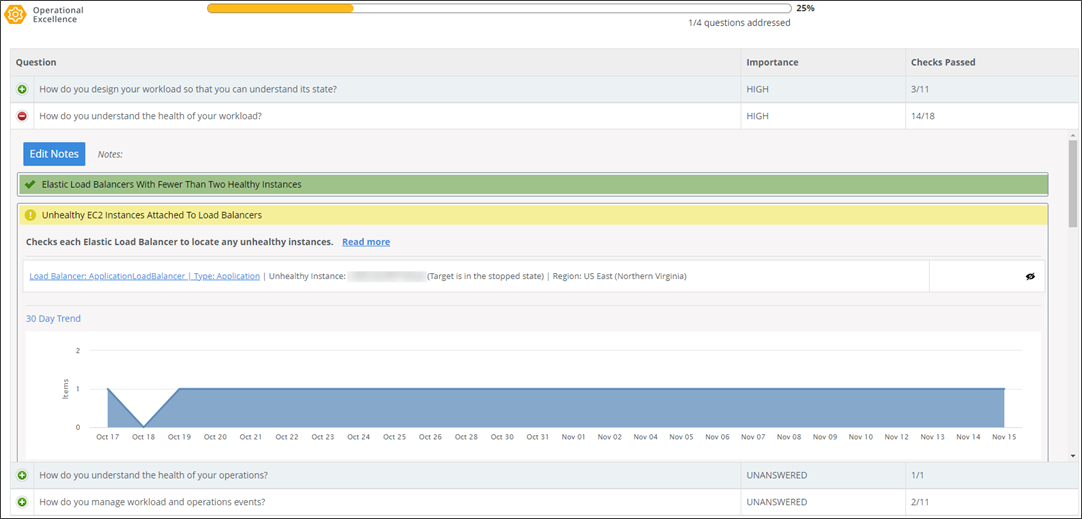
- In an expanded readiness check, click the Edit Notes button to add or edit any additional comments about the check or results. Click Save Notes to apply the changes or Cancel to close the Edit Notes window.Notes are synchronized between the AWS Well-Architected Tool and CloudCheckr. When editing a Note, CloudCheckr retrieves the note from that specific question within the chosen Workload from the AWS Console. Any updates made within the Readiness Advisor report will be synced back to the AWS Console upon save.