Create Custom Memos
The Custom Credit Memos report lets you include credits that AWS did not collect during the billing cycle and add them to any of your CloudCheckr accounts. After you reload your billing data, CloudCheckr will reflect that credit in any CloudCheckr report that you generate.
Procedure
- From the left navigation pane, choose Cost > AWS Partner Tools > Configure > Custom Credit Memos to access the report.
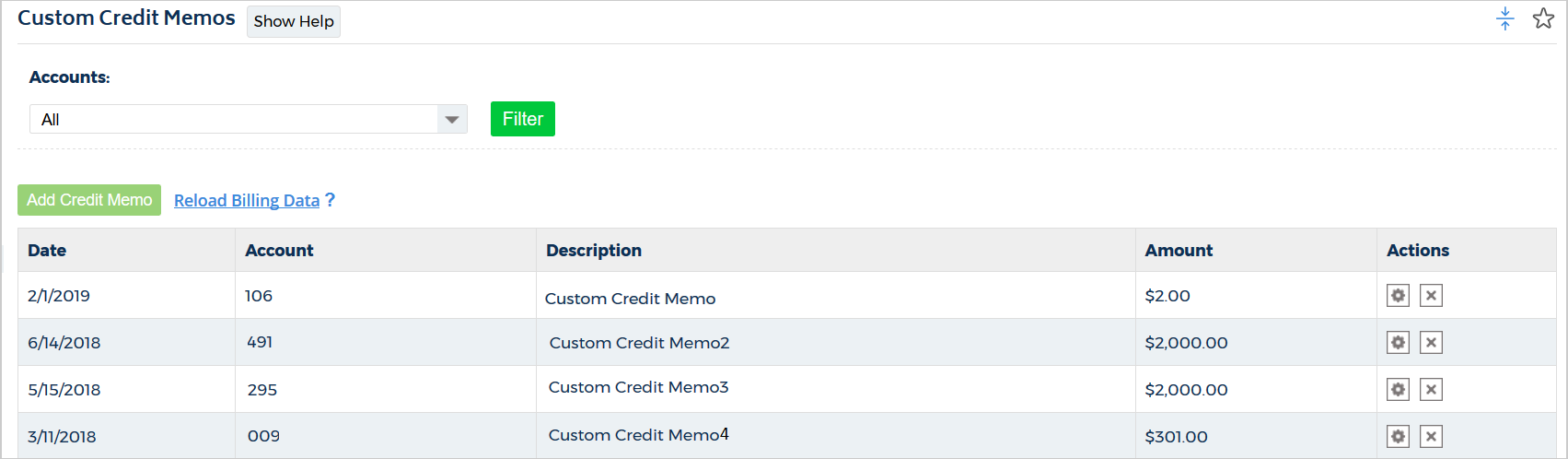
- Click Add Credit Memo.
- On the next screen:
- From the Assign To drop-down menu, select the account you want to benefit from the credit.
- In the Date field, type or select a date from the calendar.
- Type a description for the credit.
- Type a value for the credit in decimal format.
Here is an example: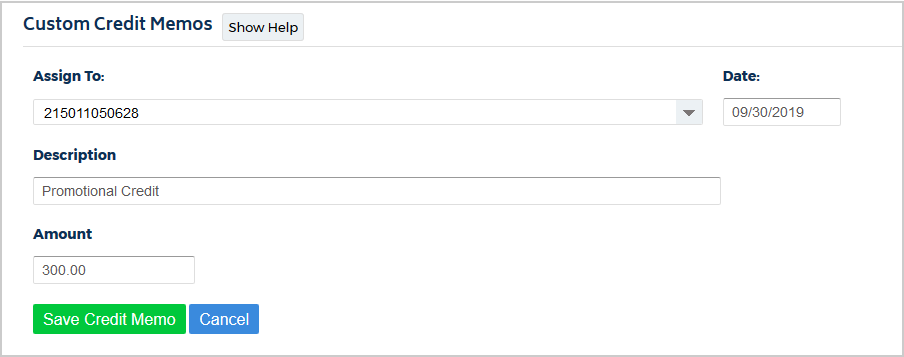
- Click Save Credit Memo.
The report lists the new credit in the table. - Reload your billing report for the month where you applied the credit so CloudCheckr can accurately post that credit in your final report.Custom credit memos are not tied to list cost, so AWS will treat them like all other credits and assign them to the payer account. If you want to assign these credits to payees, you will have to assign them manually on the Assign Credits report.
