Enable Permissions for Azure Cache for Redis (Redis Cache)
When you attach the Redis Cache Contributor role to an Azure Cache for Redis service, you enable CloudCheckr's Fix Now feature to work with the Redis Cache with a Non-SSL Port Enabled best practice check:

Fix Now finds and repairs any Azure Cache for Redis services in your virtual machine environment that have not enabled the non-SSL port. By default, Microsoft disables this port for any new caches.
Azure Cache for Redis temporarily copies data from systems that use backend data storage to an in-memory fast storage structure to improve performance and scalability.
This procedure shows you how to assign the Redis Cache Contributor role to your Azure Cache for Redis service.
Procedure
- Log in to the Azure management portal associated with your subscription:
- Click More Services.
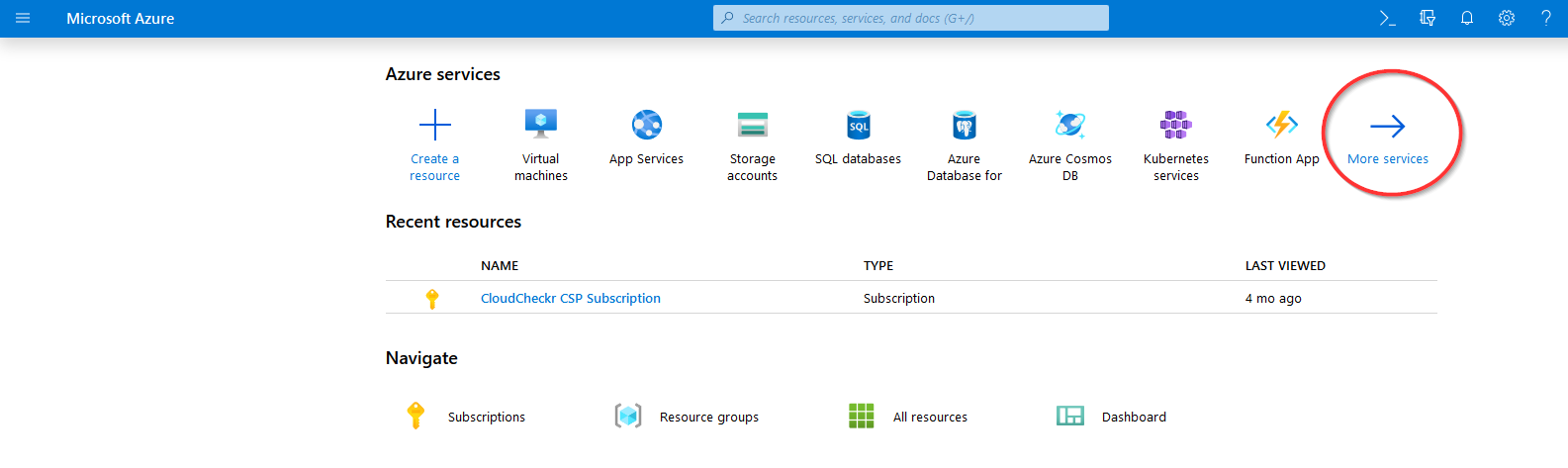
- In the Search bar, type Azure Cache for Redis to find the service and select Azure Cache for Redis from the results.
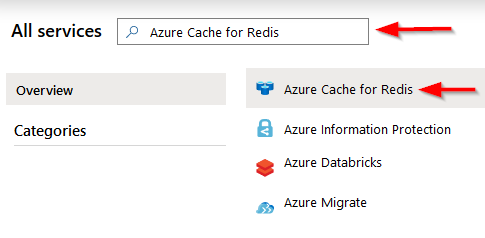
- From the Redis Cache blade, select your Azure Cache for Redis service and click Access Control (IAM).
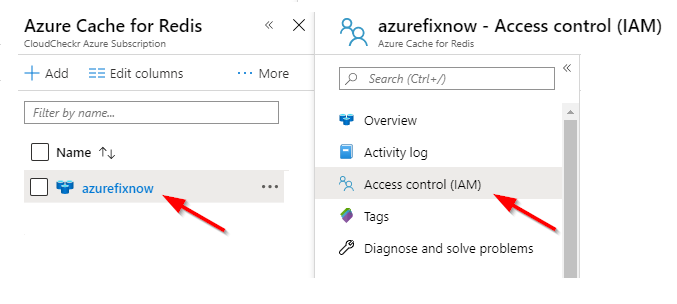
- Click Role assignments.
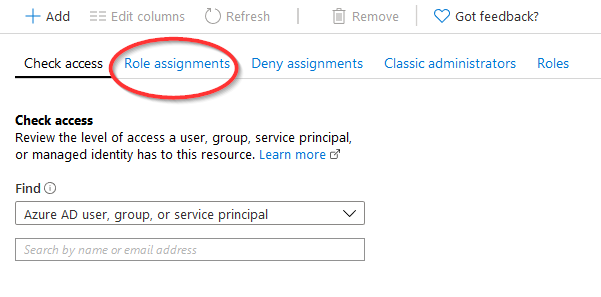
- Click + Add > Add role assignment.
- In the Add Role Assignment blade, select Redis Cache Contributor and search for the app registration that CloudCheckr uses.
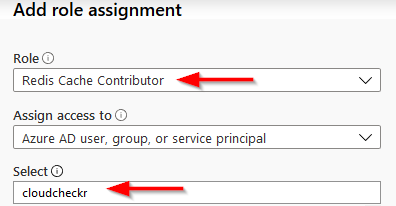
- Click Save.
You can now use CloudCheckr's Fix Now feature for the selected Azure Cache for Redis service.
- Repeat this procedure for each Azure Cache for Redis service where you want to use the Fix Now feature.
