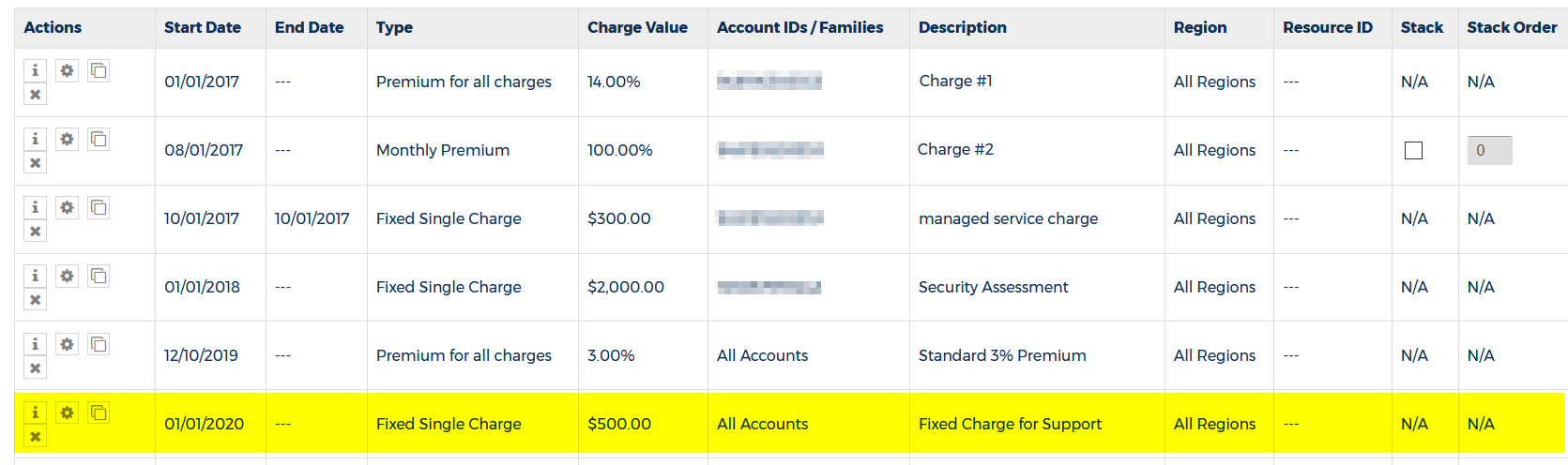Add a Fixed Custom Billing Charge or Credit
This type of custom billing charge allows you to apply an additional one-time or recurring custom billing charge or credit with a set monetary value.
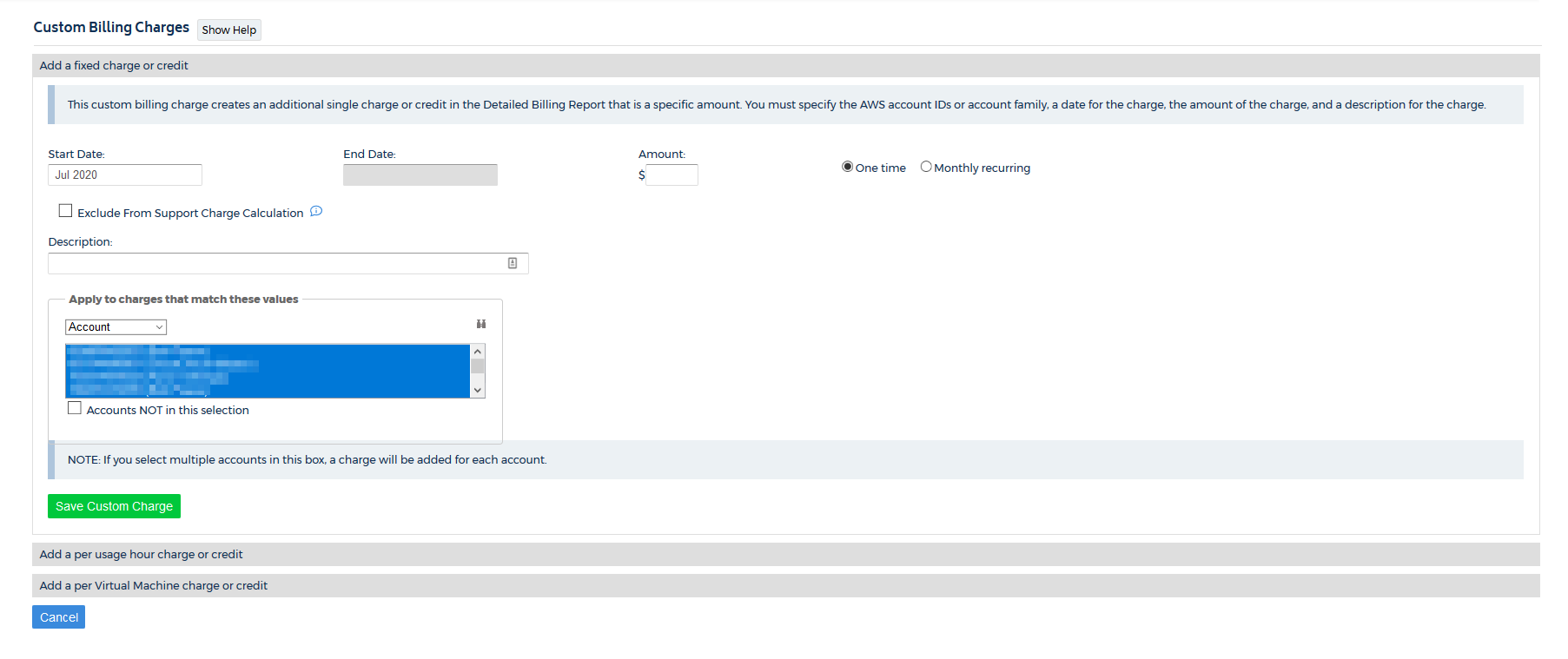
Prerequisite
Options and Procedure
Click a button to learn more about the options that you can configure and to see instructions on how to apply this custom billing charge:
| Option | Action | Example (if applicable) |
|---|---|---|
| Start/End Date | Choose a month and year from the Date Picker (required). If you want the custom billing charges to continue indefinitely, do not choose an end date. If the start date is any date in the past, you will need to reload the billing report for the months where you want to apply the custom billing charge. |
July 2020 |
| Amount | Type a monetary value for the fixed custom billing charge or credit. | NA |
| One time/Monthly recurring | Select One time if you want CloudCheckr to apply this custom billing charge only once. Select Monthly recurring if you want CloudCheckr to apply this custom billing charge each month. |
NA |
| Exclude From Support Charge Calculation | Select if you don't want to include the fixed custom billing charge or credit in any support charge calculation. |
NA |
| Description | Type a description that uniquely identifies the custom billing charge. | General 5% premium on all charges |
| Apply to charges that match these values | Only applies your custom billing charge when the parameters in your billing report match the values you selected for the Account or Account Family properties. |
All accounts in Account Family 123 |
For our use case, let's say we want to create a monthly recurring fixed charge of $500 for extra support provided to customers. Follow this procedure to see how to configure a custom billing charge that meets these requirements:
- Launch CloudCheckr.
- Select your account from the Accounts List page.
- From the left navigation pane, choose Cost > AWS Partner Tools > Configure > Custom Billing Charges.
- On the Custom Billing Charges page, click + New Custom Charge.
- Click Add a fixed charge or credit.
- In the Start Date field, select January 2020 from the Date Picker, and leave the End Date field blank.
- In the Amount field, type 500
- Select the Monthly recurring radio button.
- Under Description, type Fixed Charge for Support
Here is what the screen looks like after configuration:
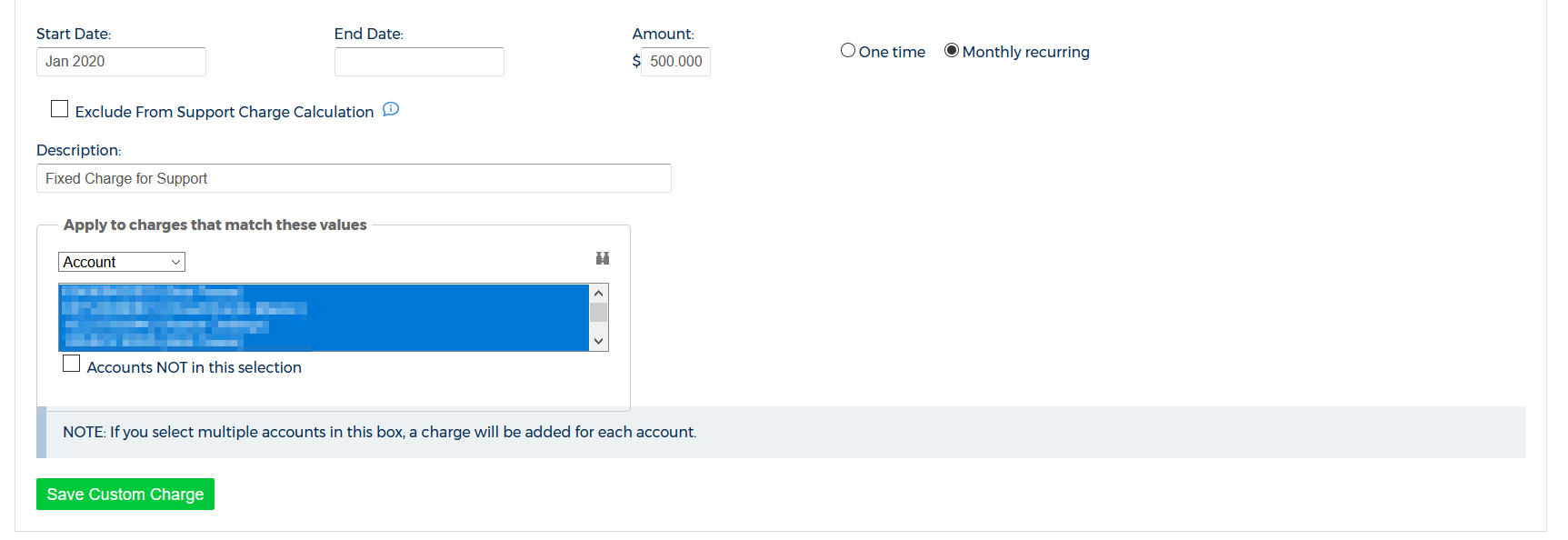
- Click Save Custom Charge.
CloudCheckr returns to the Custom Billing Charges page and displays the new custom billing charge: