Enable Permissions for Web App Backup Data
When you attach the Website Contributor role to a Web App, you enable CloudCheckr to collect additional details on your Web App Backup data.
If you see the message, Could not collect Web App Backup Data due to insufficient permissions in your notifications, you will need to add this role so CloudCheckr can retrieve the additional Web App Backup data.
This procedure shows you how to assign the Website Contributor role to your Web App service.
Procedure
- Log in to the Azure management portal associated with your subscription:
- Click App Services.

- From the Web App services blade, select your Web App service and click Access Control (IAM).
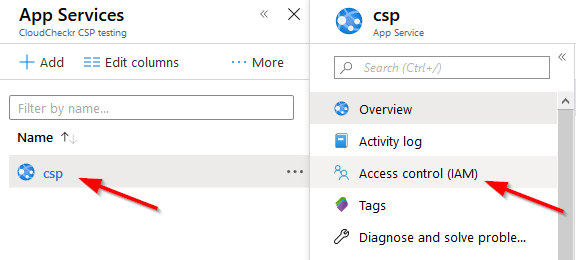
- Click Role assignments.
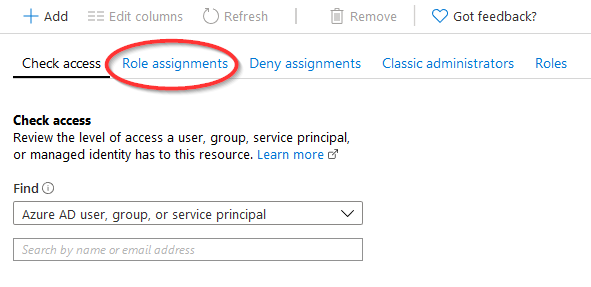
- Click + Add > Add role assignment.
- In the Add Role Assignment blade, select Website Contributor and search for the app registration that CloudCheckr uses.
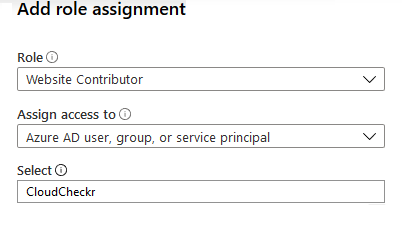
- Click Save.
You can now collect additional details on your Web App Backup data.
- Repeat this procedure for each Azure App service where you want to view additional information about your Web App backups.
