Settings Menu in CloudCheckr CMx
The Settings menu contains CloudCheckr's administrative and configuration features, many of which were previously available in the Account Settings and Admin menus.
To access the features in the Settings menu, go to the header bar and click the Settings icon:

A fly-out menu displays:
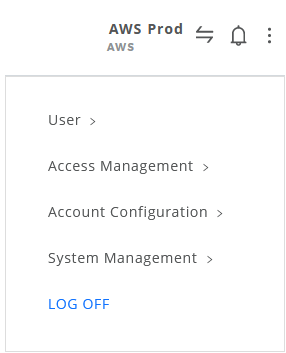
Review this table to learn more about the Settings menu features.
| Feature | Description |
|---|---|
|
User |
Click to access What's New, the Change Password page, the Success Center, and CloudCheckr's privacy policy. |
|
Access Management |
Click to see the Access Management menu where you can configure users, roles, clients, API clients, and permission sets. You can also access the Audit History page. |
|
Account Configuration |
Click to access options that will allow you to modify AWS or Azure credentials, billing and usage, email settings, and service limits, and CloudCheckr integrations with third-party providers. |
|
System Management |
Click to learn how to customize CloudCheckr CMx, view AWS or Azure Reseller settings, view your Marketplace configuration, manage email settings, and edit Best Practice Configuration templates. |
|
LOG OFF |
Click to log out of the application and return to the Login page. |
