Improperly Tagged Resources
Every 6 to 12 hours when it processes a new AWS billing file or any time it reprocesses a historical billing file, CloudCheckr will identify any resources that do not comply with your most recent tagging rules and publish those results in the Improperly Tagged Resources report.
A resource breaks a tagging rule if it:
- does not contain the tag key
- does contain the tag key but does not contain the one tag value
- does contain the tag key but does not contain one or more of multiple tag values
Procedure
To filter the results listed in the Improperly Tagged Resources report:
- Launch CloudCheckr.
- Select an account from your Accounts List page.
- From the left navigation pane, choose Cost > Tags (from Detailed Billing) > Improperly Tagged Resources to open the Improperly Tagged Resources report.
- From the Broken Rules drop-down list, select Any Rule or a specific rule on which to base your search.
- From the Resource Type drop-down list, select All Resources or a specific resource.
- From the AWS Account ID drop-down list, select All Accounts or a specific account.
- Determine what types of violations you want to include.
- Select Existing violations to include resources that currently do not comply with your rules.
- Select Resolved violations to include resources that previously did not comply with your rules.
If you select Resolved violations, you also must select a date range using the date picker:
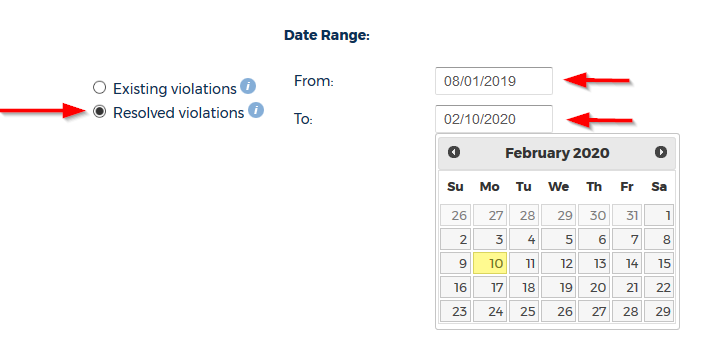
Here is an example of a filter that identifies rules associated with any EC2 instance(s) in any AWS account where there were violations between August 2019 and February 2020:

- Click Filter.
CloudCheckr will display the results that match your filter:

Click
 to expand a selected resource and see the name of the broken rule, the exception that caused the resource to break the rule, when CloudCheckr discovered the exception, and if applicable, when the exception was repaired:
to expand a selected resource and see the name of the broken rule, the exception that caused the resource to break the rule, when CloudCheckr discovered the exception, and if applicable, when the exception was repaired:
Click
 to export your search results to a CSV file.
to export your search results to a CSV file.You can also configure your settings so that CloudCheckr alerts you any time it discovers new resources that violate a tag rule.
CloudCheckr cannot send you an email on existing resources that violate a tagging rule. You can only view a list of existing resources that violate a tagging rule in the Improperly Tagged Resources report.
