Multi-Account Views in CloudCheckr CMx
The MAVs tab on the Account Hierarchy page is where you can view, search for, modify, or create a Multi-Account View (MAV).
MAVs let you view the resources of multiple accounts in a single view for easier analysis.
To create a MAV, you must first identify specific attributes on which to base your view so you can combine the accounts with those attributes into a MAV.
Click to return to the Home page of the selected MAV.
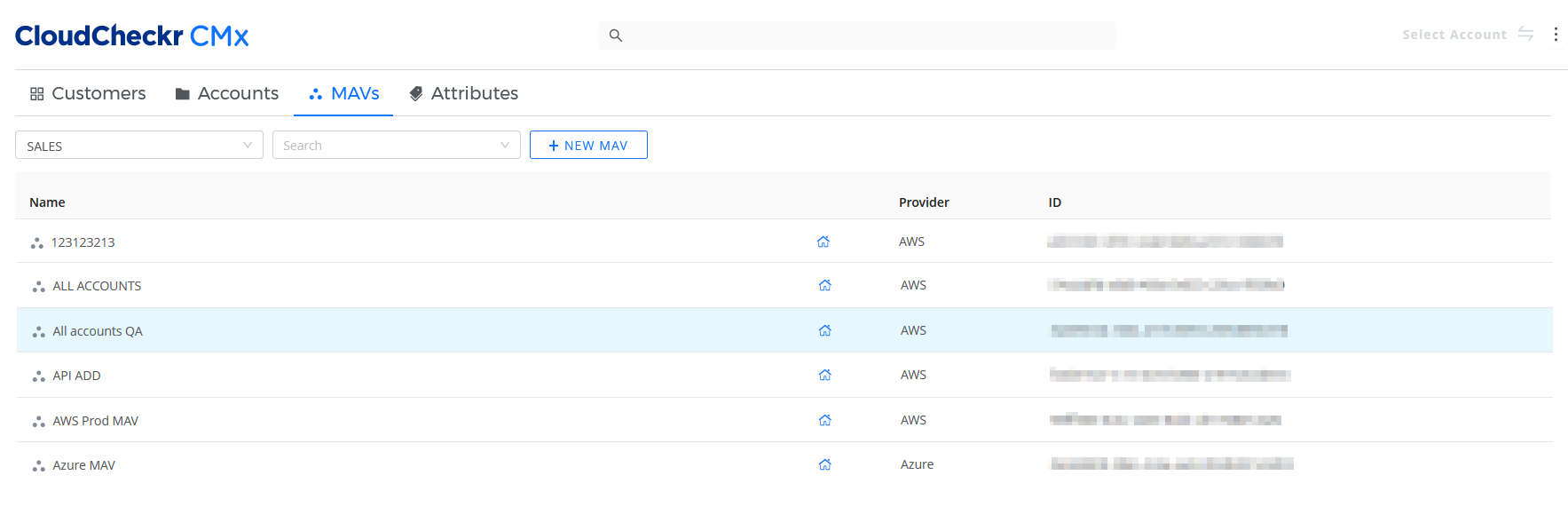
Procedure
Click the button to learn more about the actions you can perform in the MAVs tab:
This procedure shows you how to create a MAV.
- Launch CloudCheckr.
- Navigate to the Accounts Hierarchy page.
- Click the MAVs tab.

- Click the + NEW MAV button.
The Create MAV sub-drawer opens.
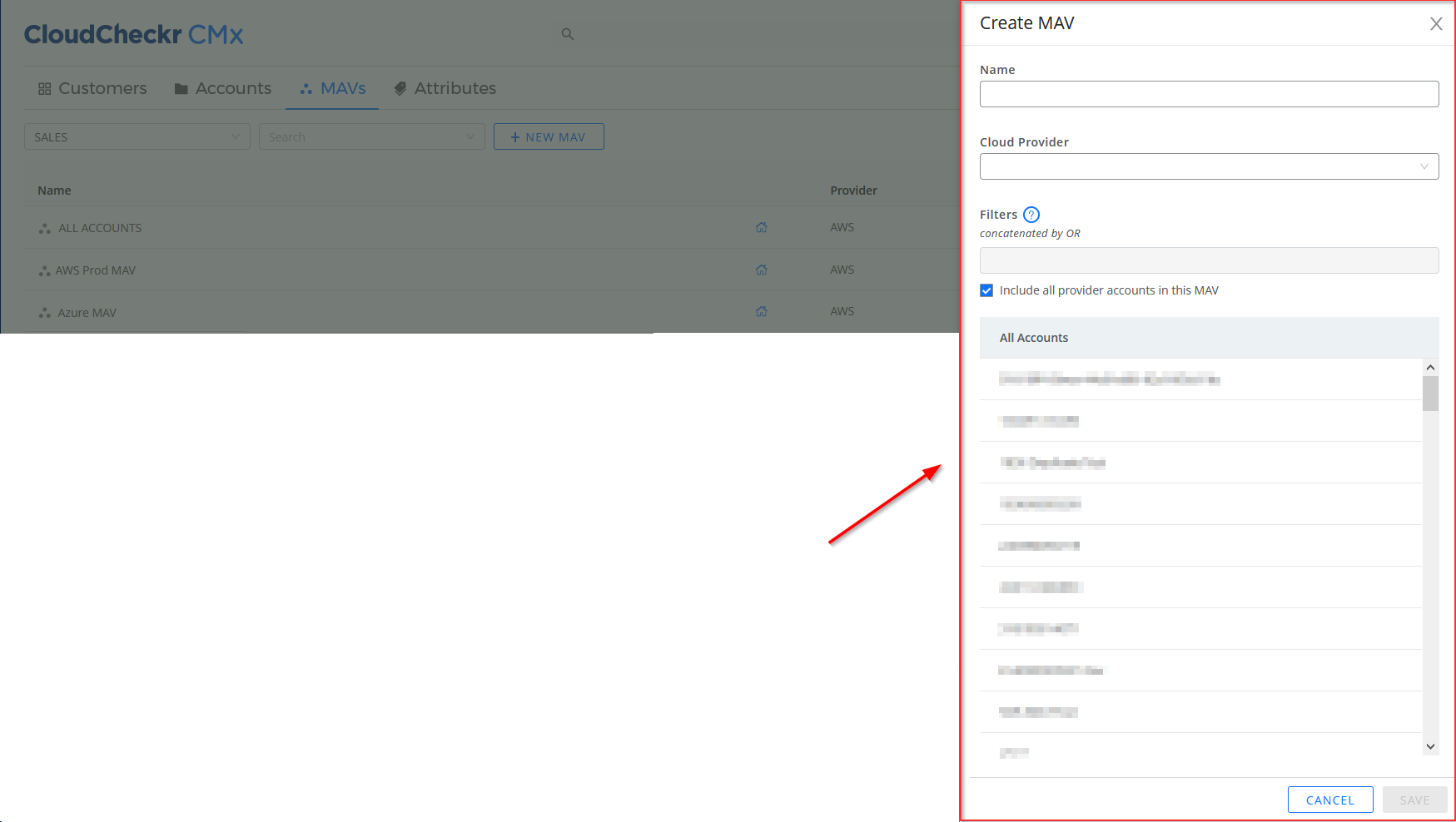
- Type a name for your MAV.
- Select a cloud provider from the drop-down list.
- In the Filters field, begin to type the name(s) of the attribute(s) you want to include in the MAV. CloudCheckr will auto-suggest possible results.
CloudCheckr CMx will automatically update to show a list of accounts associated with your filter(s).
- Click SAVE.
