Configure Single Sign-On for Okta in CloudCheckr
In this topic, you will learn how to set up SSO with your Okta account by configuring:
- Okta (the Identity Provider or IdP)
- CloudCheckr (the Service Provider or SP)
Procedure
- eu.cloudcheckr.com if you are a customer based in Europe
- au.cloudcheckr.com if you are a customer based in Asia or Australia
- gov.cloudcheckr.com if you are a GovCloud customer
- fed.cloudcheckr.com if you are a High-Security customer
- In your Administration console, go to Applications tab, and click Create New App.
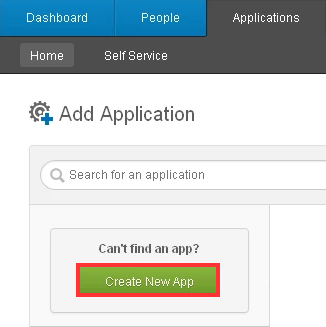
- Select the SAML 2.0 option.
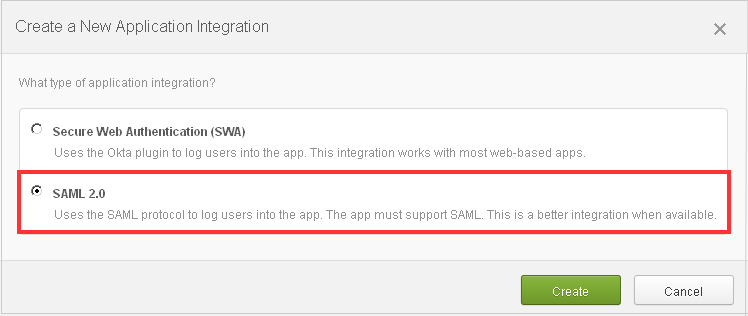
- Under General Settings, go to the App name text field and type CloudCheckr
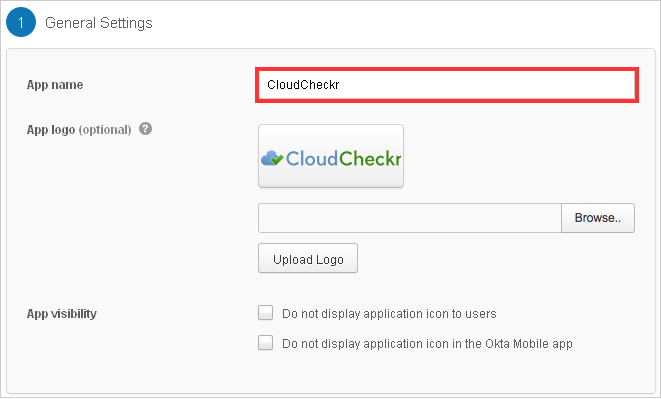
- Configure the following SAML settings:
- Single Sign-On URL:
- For iDP-initiated SSO, type https://app.cloudcheckr.com/sso/acs if you are in the US
- For SP-initiated SSO, type https://mycompanyscloud.mycompany.com/sso/acs
- Recipient URL and Destination URL: Yes
- Audience URI (SP Entity ID):
- For iDP-initiated SSO, type https://app.cloudcheckr.com
- For SP-initiated SSO, type https://mycompanyscloud.mycompany.coms
- Name ID format: EmailAddress
- Default username: Email
- Response: Signed
- Assertion: Signed
- Authentication context class: X.509 Certificate
- Request compression: Compressed
- Single Sign-On URL:
- On the Sign On tab of the new application, click the Identity Provider metadata link to download an XML file that contains the metadata from Okta that CloudCheckr requires to complete the setup.
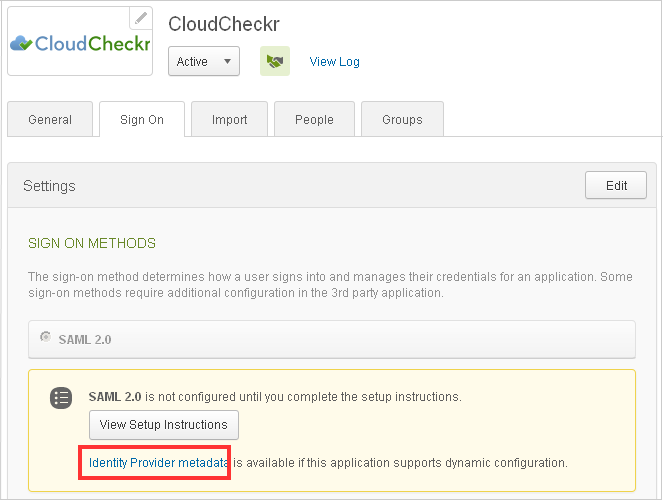
- On the People tab, click the Assign Application button to select the link that users will see when they log onto CloudCheckr.
Email addresses as SSO usernames are required, so if your users do not have email, you must provide an email address.
Configure in CloudCheckr
Please email support to ensure your CloudCheckr account is properly configured to allow access via Okta.
