Customers in CloudCheckr CMx
The Customers tab on the Account Hierarchy page is where you can view and search for CloudCheckr CMx customers. The term customer is synonymous with the term partner, which is the top-level container where you will store your CloudCheckr CMx accounts. A customer may include one or more accounts.
To search for a specific customer, type an email address in the Search bar directly above your Customer list:
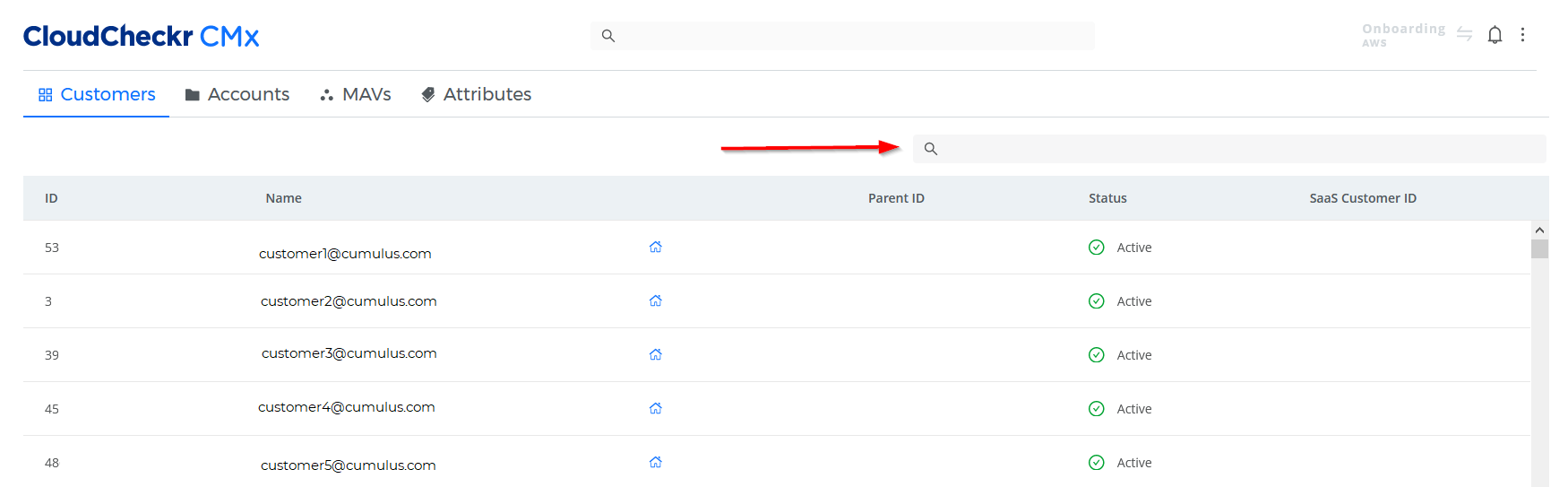
To select an account associated with your customer, click  to open the Account Switcher.
to open the Account Switcher.
The Status column indicates if your customer is active or inactive.
Procedure
Click the button to learn more about the actions you can perform in the Customers tab:
This procedure shows you how to modify a selected customer.
- From the Account Hierarchy page, click Customers.
- Click the row associated with the customer you want to edit.
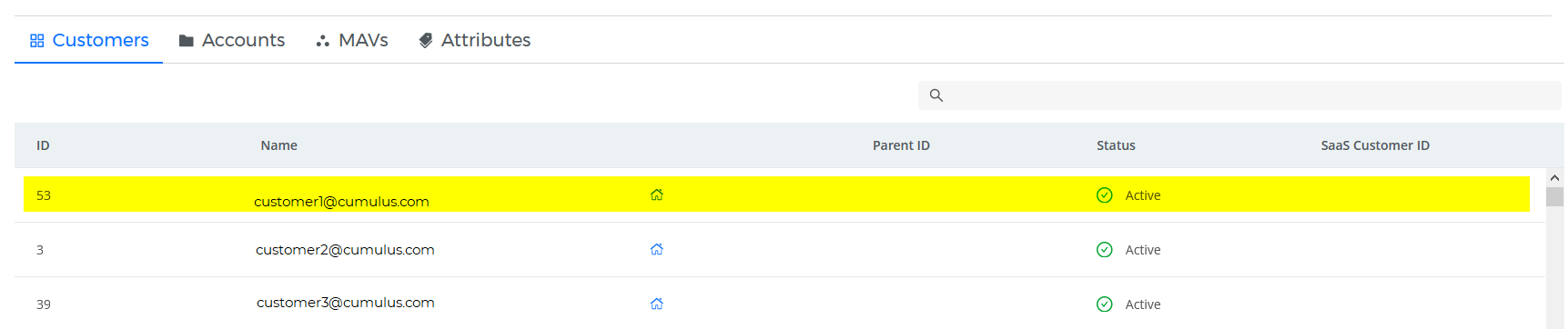
The Edit Customer sub-drawer opens.
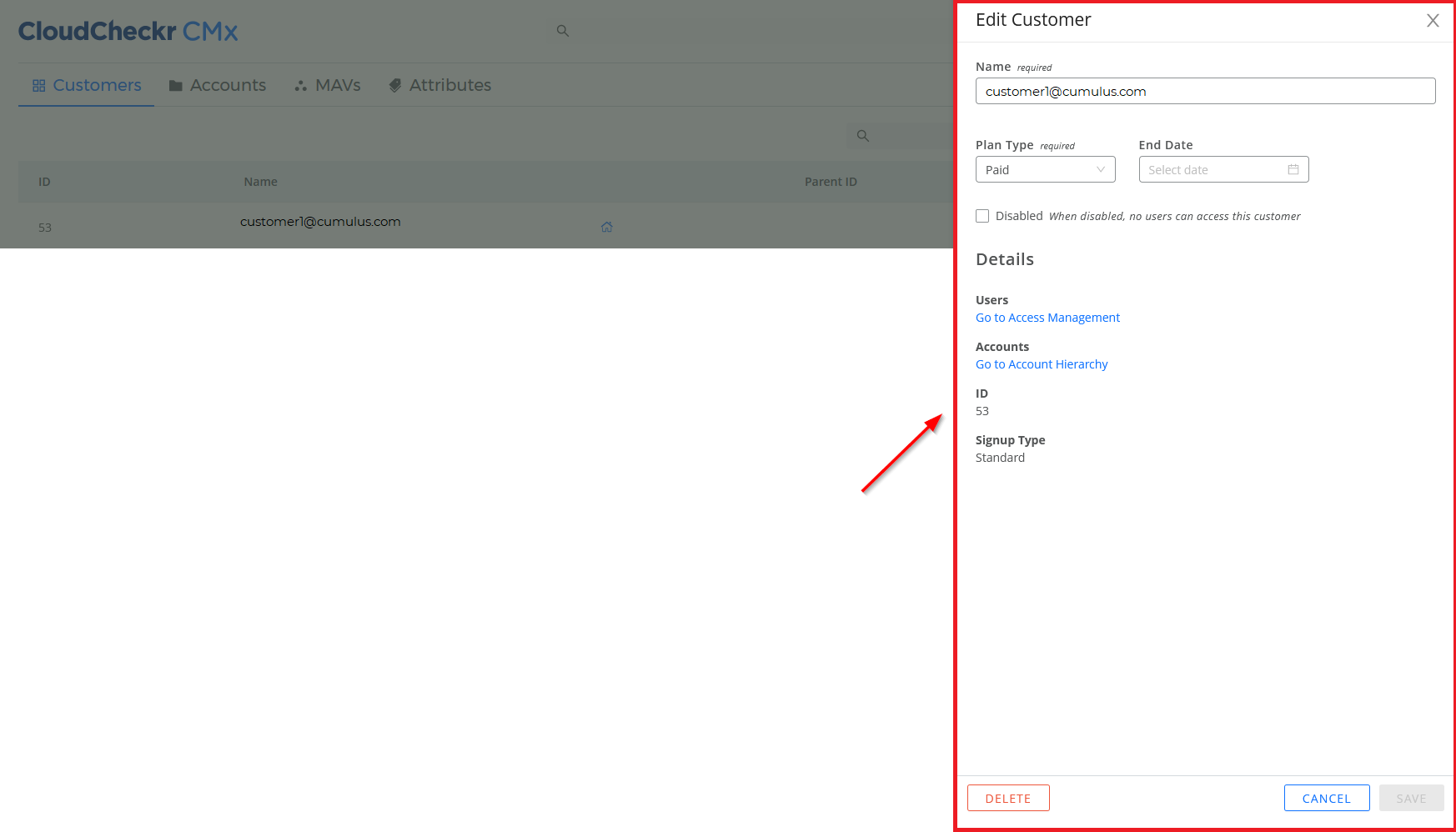
- Modify your customer by performing any or all of the following actions:
- change the name of the customer
- change your plan type— Evaluation, Paid, or Enterprise—from the Plan Type drop-down list
- select a new expiration date from the Date Picker in the End Date field
- select the Disabled check box if you don't want your users to have access to the customer
If you disable the customer, you won’t be able to modify the plan type or end date.
- click the Go to Access Management link to return to the Users tab on the Access Management page
- click the Go to Account Hierarchy link to return to the Accounts tab on the Accounts Hierarchy page
- view the CloudCheckr customer ID and the signup type to verify how you created your CloudCheckr project
- delete the customer
