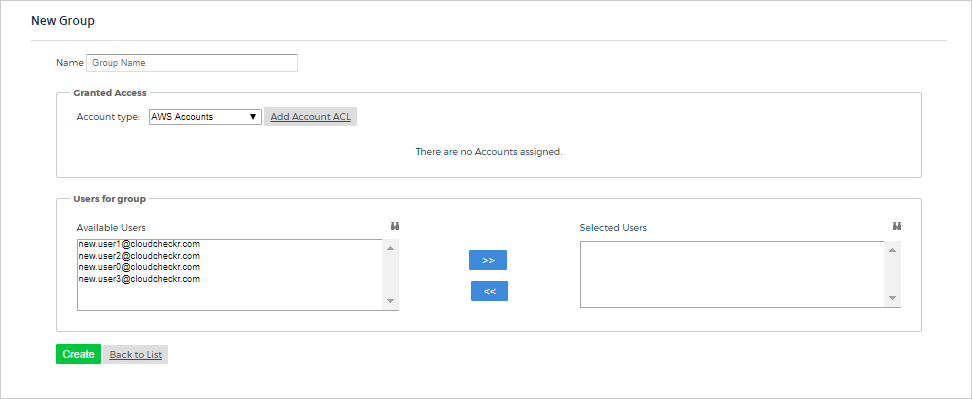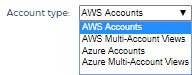Select Account Types to Assign to a Group
This topic shows you how to select account types to assign to a user group.
See the
Create a User Group topic for details.
Procedure
For the purposes of this procedure, we will use the New Group page for demonstration.
- After you click New Group on the Groups page, the New Group page opens.
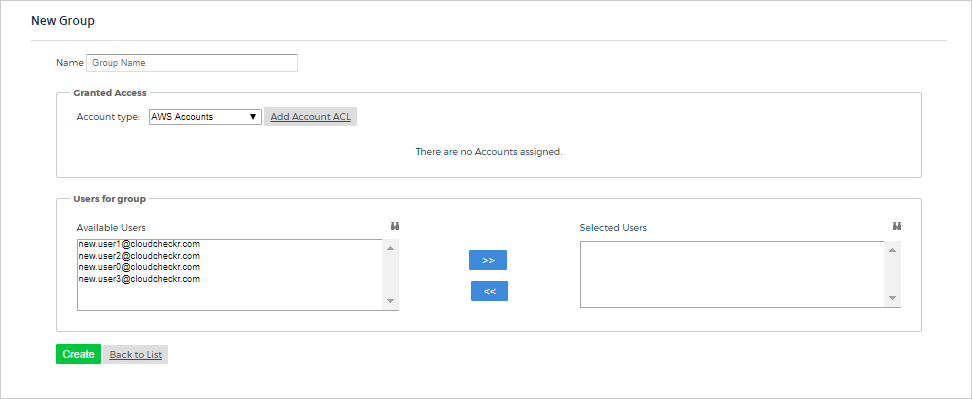
- Assuming you have provide a group name, go the Granted Access section.
- Click the Account type drop-down menu.
The following account types are displayed:
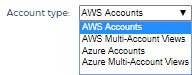
- Select one of the options to assign them access to the new group:
- AWS accounts: all AWS accounts
- AWS Multi-Account Views (MAV): all AWS MAV accounts so you can look at all the resources in multiple accounts through a single lens
- Azure accounts: all Azure accounts
- Azure Multi-Account Views: all Azure MAV accounts so you can look at all the resources in multiple accounts through a single lens