Reload a Usage Report in Azure
After you have used CloudCheckr's Partner features to create a customized List Cost for your clients or business units, you will need to reload your Cloud Service Provider's billing data in order for your changes to take effect. Here's how to do this for your Azure accounts in CloudCheckr.
How does it work?
Reloading your Azure billing data is easy. Just navigate to Cost > Azure Partner Tools > Configure > Reload Usage Report. You'll land on a screen that looks like this:
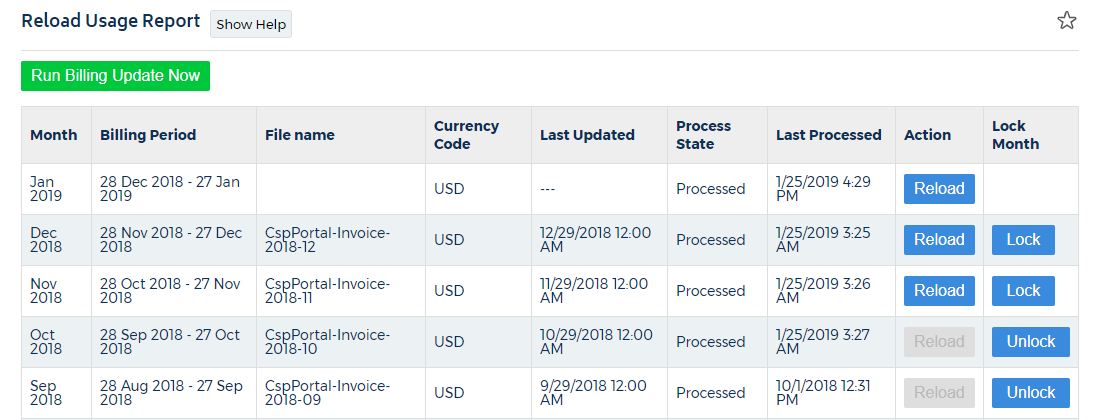
Reloading your data
Choose a month that you want to reload, then click the blue Reload button.
Locking your data
You can "lock" the billing data for any given month just by clicking on the blue Lock button. This is useful when you have made customizations that you want to keep and don't want accidentally undone. Likewise, click Unlock if you want to make changes again.
