How To Set Up Resource Alerts in CloudCheckr
Resource alerts allow you to monitor, manage, and act on any resource changes that occur in your cloud deployment.
You can configure CloudCheckr to send you an email any time it discovers:
- a new publicly accessible resource
- changes to your AWS Config setup
- changes to your security groups
Resource alerts allow you to review these changes and make informed decisions on how they could impact your deployment.
This topic will show you how to set up an alert and where to find your alert results.
Procedure
Imagine a CloudCheckr customer who has expanded their global footprint by acquiring several new offices in the UK and in Europe. As a result, the customer's IT department will have to purchase more resources to successfully handle the changes to the cloud infrastructure.
In this procedure, we will set up a resource alert that will notify the customer when there is a new publicly accessible resource.
- Launch CloudCheckr.
- Select the account where you need to set up the resource alert.
- From the left navigation pane, choose Security > Alerts > Resources > Manager.
- On the Alert Manager page, click + New Alert.
- From the Type drop-down menu, select the condition that will trigger an alert.
- Type a name for your alert.
- Under Frequency, leave the default setting to send an email alert daily or select the Only send once checkbox.
- Under Notifications, select the resources that apply in this alert.
- Click Create alert.
Here is an example of what the screen would look like if our fictitious customer created a resource alert that will notify them when CloudCheckr discovers a new publicly accessible EC2 instance:
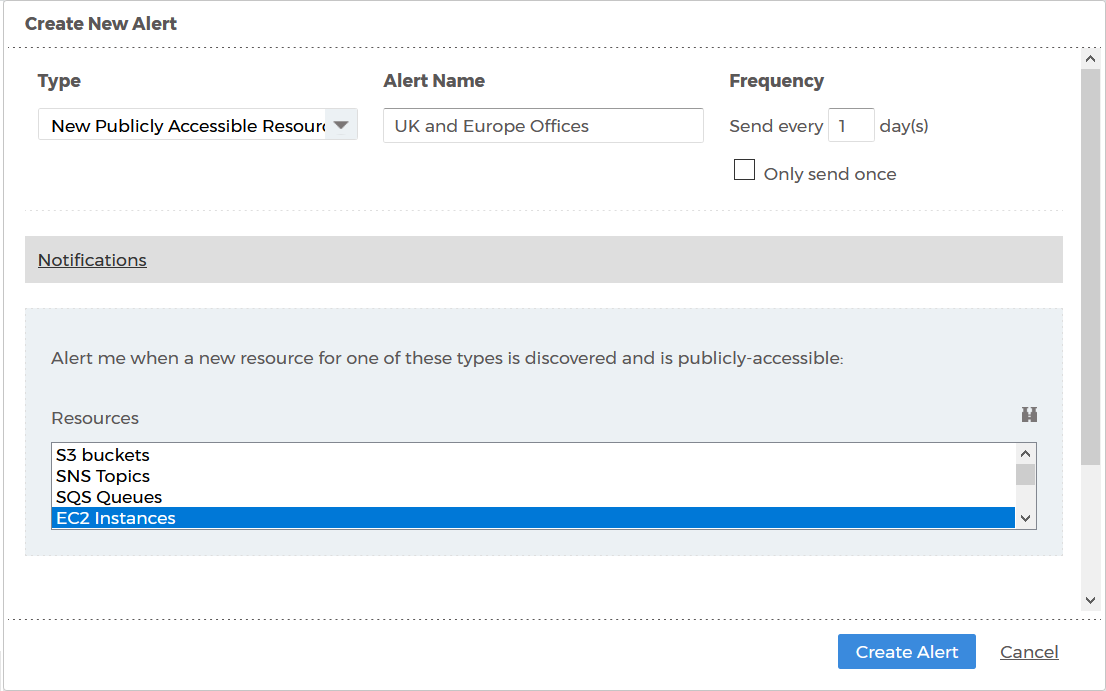
In addition to the email notification, you can navigate to Security > Alerts > Resources > Results to view your alert results.
