Create a Global Dashboard
CMx global dashboards give your users a personalized view of the most important cost and usage information for their project or team. Admin users can create global dashboards, and then decide which accounts can view each them, so that users see only those dashboards with visualizations relevant and helpful to understanding their cost and usage patterns.
By default, every CMx user can view any visualization panes within the Overview Dashboard. However, CloudCheckr CMx Admins (those users with access to all accounts) can create their own global dashboards with visualizations and data tailored to the needs of specific customers or business units. Global dashboards can be made visible to all accounts or restricted to a subset of accounts/account groups as desired.
Prerequisites
To create a global dashboard, Admin users with access to all accounts must have the Manage Dashboards permission.
Create a Global Dashboard and Assign to Accounts
- On the CMx Dashboards home page, click the +New button and select New Dashboard Page.
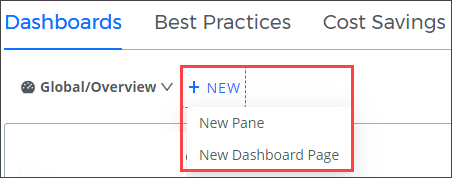
- The New Dashboard drawer will open from the right side of your window. Enter a name for your dashboard and an optional Description.
- For Global dashboards, the Allow access for all accounts radio button will be selected by default. If you would like to allow users with access to ANY account to view this dashboard, choose this option.
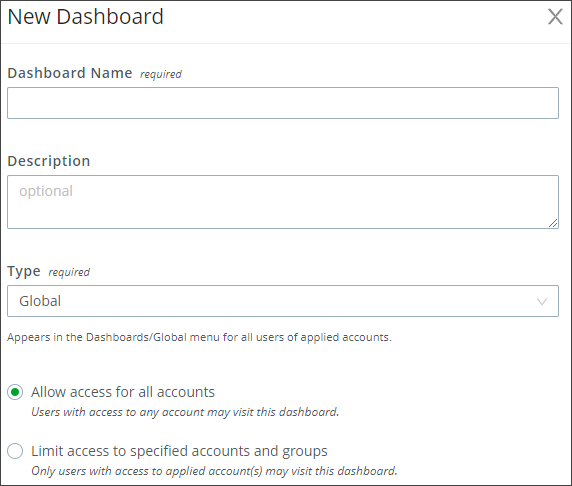
Select the Limit access to specified accounts and groups radio button if you would like to select a subset of accounts to have see your new global dashboard. Use the input box to search for accounts or account groups. You may select multiple items.
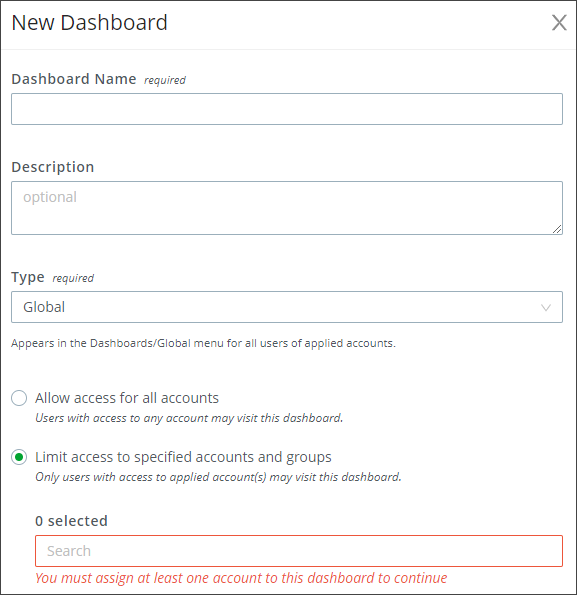
- Click Save. Your new global dashboard will be shown in the Dashboards drop-down menu, selected by default.
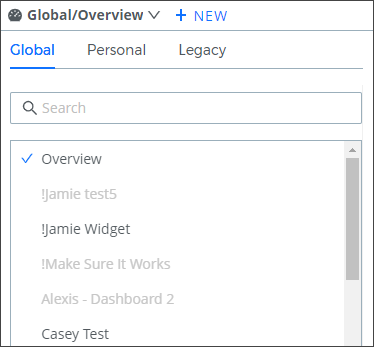
You're now ready to add visualization and data panes to your dashboard. See Dashboard Panes in CloudCheckr CMx to learn more about how to create and edit dashboard panes.
