Modifying an AWS Account in CloudCheckr CMx
As a CloudCheckr CMx customer, you can modify details for any account listed in the Accounts tab on the Account Hierarchy page.
However, what you can modify depends on the cloud provider associated with your selected account.
This topic will show you how to modify your settings for an AWS account.
Procedure
If you are already in the Accounts tab, skip to Step 3.
- Launch CloudCheckr CMx.
- Type Account Hierarchy in the Search bar to access the Account Hierarchy page.

- In the Accounts tab, navigate to the account you want to modify.
In this example, we navigated to the 998843210067 account.
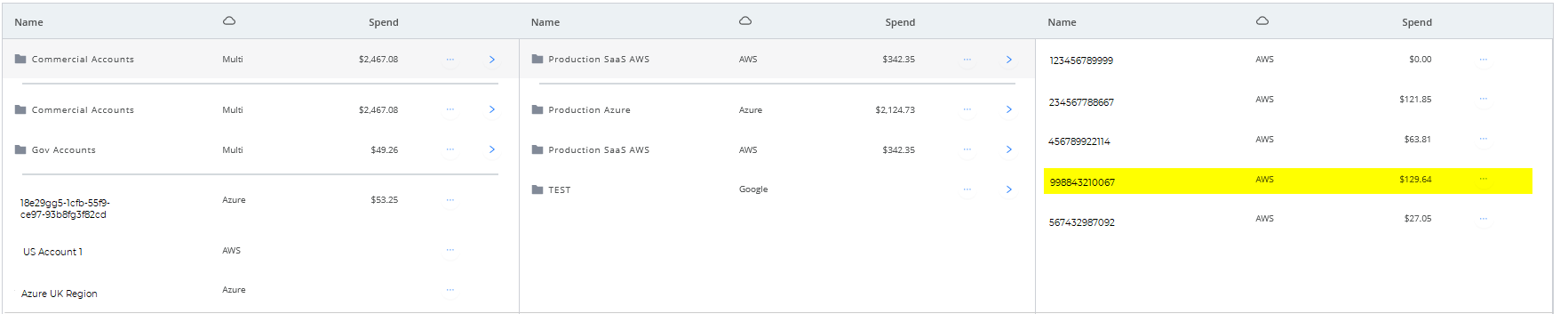
- Click
 in the row of a selected AWS account.
in the row of a selected AWS account.
The Edit Account sub-drawer opens.
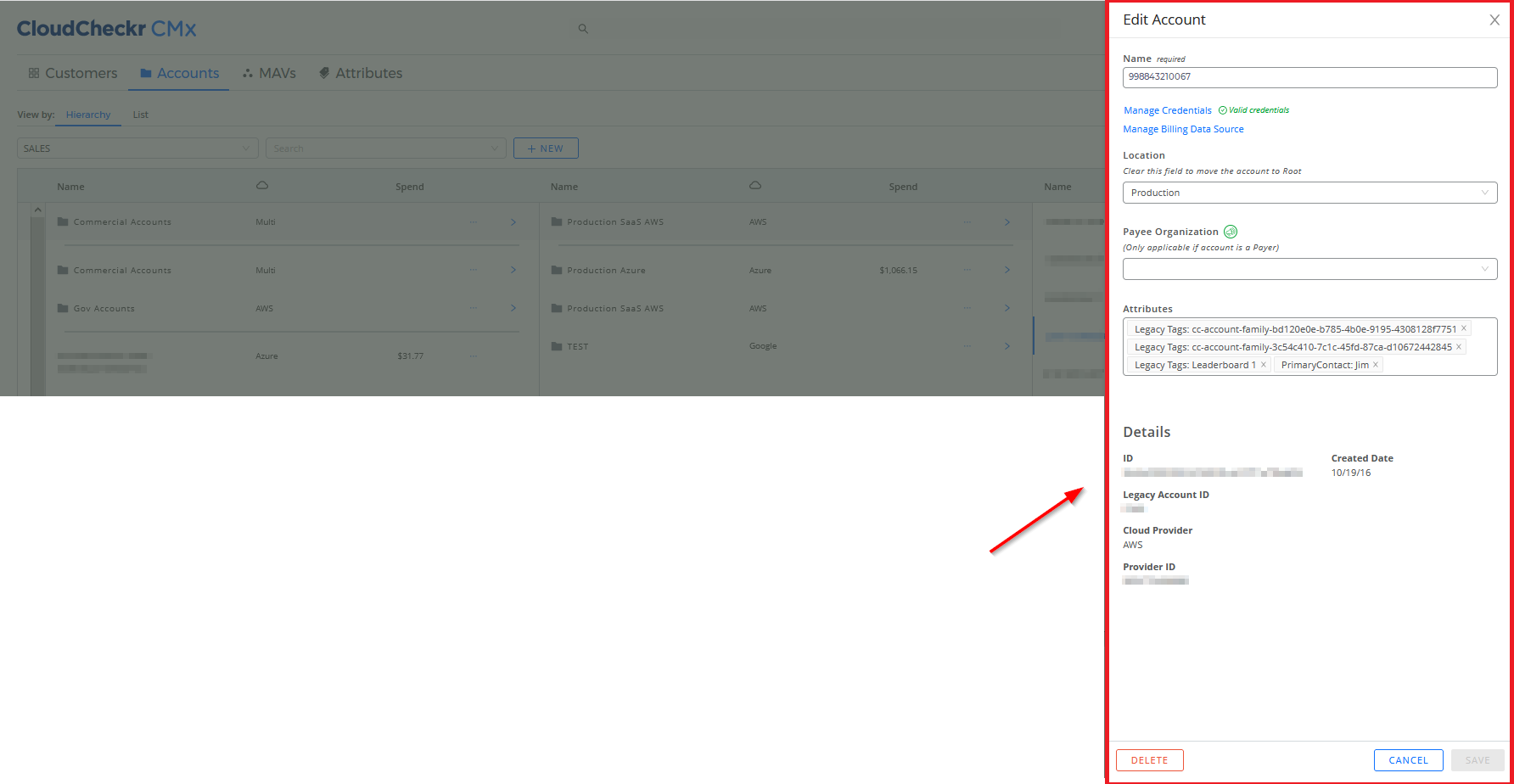
Here is a close-up of the Edit Account sub-drawer:
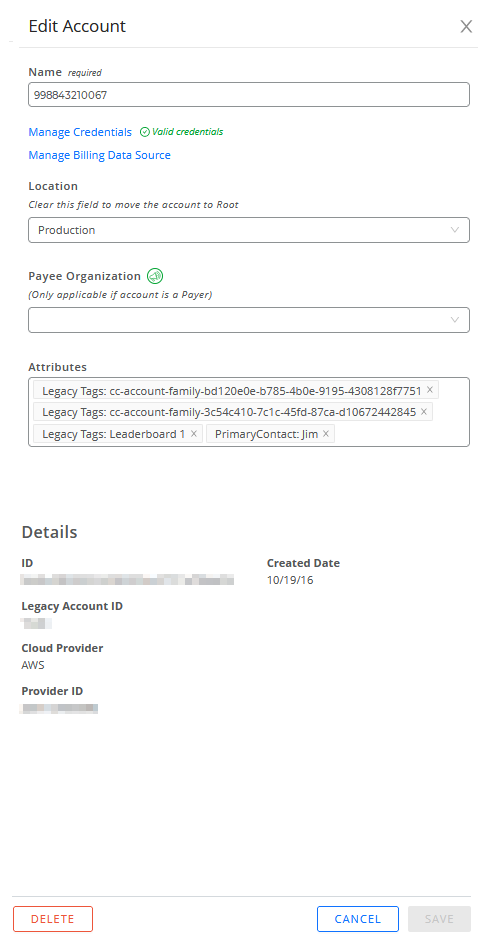
- Modify your account by peforming any or all of the following actions:
- change the name of the account
- click the Manage Credentials link to update your account credentials
The state of your credentials is indicated by one of the following icons:
Icon
What It Means

Your credentials are valid

Your credentials are not configured

Your credentials are not invalid
- click the Manage Billing Data Source link to change your billing setup
- select a folder from the Location drop-down menu to move your account to another location
- change how you want to organize your Payee accounts (only available in Payer accounts)
- add or delete attributes associated with your account
- view details such as the CloudCheckr, Legacy Account, and Provider IDs
- delete an account
