Configure Custom Costs in AWS
The Configure Custom Cost page allows you to modify your AWS bill to:
- amortize Reserved Instance (RI) purchases so you can bill internal or external customers for usage
- create bills for one or more payees to reflect standalone AWS costs
- apply RI Unsharing
- From the left navigation pane, choose Cost > AWS Partner Tools > Configure > Configure Custom Cost to open the Configure Custom Cost page.
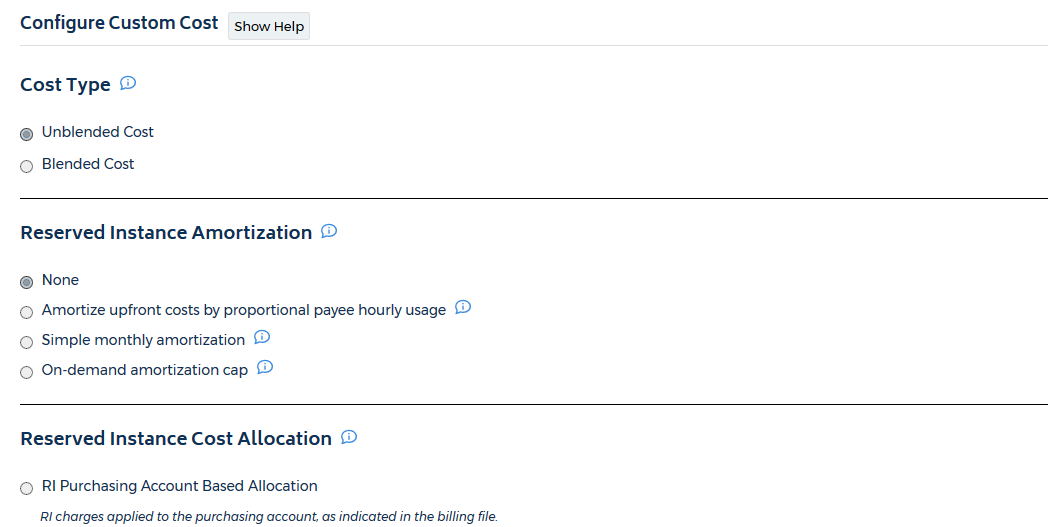
- Modify your custom costs.
- Click Save.
Cost Type
| Option | Description |
|---|---|
| Unblended Cost |
keeps the cost for on-demand and RIs separate |
| Blended Cost |
average of rates for RIs and on-demand instances |
Reserved Instance Amortization
Select one of the following options to configure reserved instance amortization for EC2 or RDS services:
| Option | Description |
|---|---|
| None |
CloudCheckr won't enable RI amortization. If you select None, you will not be able to modify the Retired RDS Reserved DB Instance Amortization section. |
| Amortize upfront costs by proportional payee hourly usage |
Adds amortization as an incremental charge for every hour an instance is used that matches an RI |
| Simple monthly amortization |
Adds amortization as a single charge per RI type at the end of the month |
| On-demand amortization cap |
Adds amortization to each usage row up until the on-demand cost of the running instance. CloudCheckr charges any remaining amortization back to the account that purchased the RI. |
Retired RDS Reserved DB Instance Amortization
CloudCheckr will display these options if you select any of the Reserved Instance Amortization options except None:
| Option | Description |
|---|---|
| Amortize Until Expected End Date |
CloudCheckr won't enable RI amortization. If you select None, you will not be able to modify the Retired RDS Reserved DB Instance Amortization section. |
| Premature Amortization |
Calculates amortization according to the original end date for the RI |
|
Amortize Until Revised End Date |
Calculates amortization to the new revised end date. No amortization calculations are needed after this new end date. |
- the RI term has expired
- the upfront charge on the RI wasn't processed successfully
- the RI was modified
Reserved Instance Cost Allocation
AWS allows consolidated billing families to share RIs. CloudCheckr can unshare these RIs in order to provide a custom cost that allows you to only bill individual accounts for the actual on-demand usage.
Select one of the following options to configure the RI unsharing:
| Option | Description |
|---|---|
| RI Purchasing Account Based Allocation |
The Disabled (RI charges will not be unshared) option has been renamed RI Purchasing Account Based Allocation, but the functionality remains the same. To disable RI unsharing to pass unblended costs on to your L2s, select RI Purchasing Account Based Allocation.
If you select this option, CloudCheckr will apply RI charges to the purchasing account identified in the billing file, and you won't be able to select any RI Unsharing options. |
| RI Consuming Account Based Allocation |
CloudCheckr applies RI charges to the consuming account identified in the billing file. |
|
RI Unsharing |
Enables the RI Unsharing options. |
RI Unsharing
| Option | Description |
|---|---|
| Unshare RIs for all AWS accounts |
CloudCheckr will unshare RIs and any accounts that were previously taking advantage of another accounts discounted pricing will now see on-demand pricing. Changes all usage to on-demand for EC2/RDS/Redshift/Elasticache, unless the RI is purchased specifically in the payee it is used in. If you do not have credentials added for an account, all RI charges will be changed back to on-demand. |
| Unshare RIs for selected AWS accounts |
Allows you to select what accounts will have access to RI unsharing |
|
Unshare RIs for credentialed AWS accounts |
CloudCheckr will not recalculate RI charges for any uncredentialed account and will ensure that the costs match the AWS billing file. |

Savings Plan Cost Allocation
AWS allows consolidated billing families to share Savings Plans. In CloudCheckr, you can enable Savings Plan Deallocation, so that you can bill individual accounts that may have benefitted inadvertently from Savings Plans discounts.
Select the option to identify how you want to apply Savings Plans discounts:
| Option | Description |
|---|---|
| Use what AWS sends in the CUR |
CloudCheckr will retain the original Savings Plan discounts that AWS applied to the consolidated billing family and sent as part of the CUR billing file. |
| Use Deallocation |
CloudCheckr will revert discounts from individual accounts that benefited inadvertently from Savings Plans and change the usage to On-Demand. |
Enforce EC2 Standard Reserved Instance Volume Discounts on Account Families
Use this feature to adjust any RI volume discounts to reflect the purchases for any account family.
This feature reverses any RI volume discounts that are given for the consolidated billing family but may not be due for the account family.
This feature will give the volume discounts if the account family meets the volume discount levels. For more details, see Amazon EC2 Standard Reserved Instance Volume Discounts.
Uncompress Pricing Tiers
AWS creates tiered pricing across consolidated billing families. When this feature is enabled, CloudCheckr can uncompress these pricing tiers to provide a more accurate custom cost to ensure that individual accounts will not gain any unintentional discounts.
The default setup is configured to create a List cost where all your payee accounts will be billed as if they are going directly and independently to AWS for their services.
As a result, a managed services provider (MSP), which may have multiple AWS accounts they can leverage to get volume and tiered discounts, can control if those discounts get passed onto their customers.
Here is the default setup configuration:
- Cost Type: Unblended (each account only gets billed for its actual usage)
- EC2 Reserved Instance Amortization: None
- RI Unsharing: Enabled (allows only the RI owner to reap benefits of discounted pricing; others pay on-demand)
- Enforce EC2 Standard Reserved Instance Volume Discounts on Account Families: Enabled
- Uncompress Pricing Tiers: Enabled
You can use custom cost to enable hourly amortization so that any RI within your consolidated billing family will only get billed the part of the RI upfront cost that is proportional to their usage. The amortized amount will be added to their incremental hourly usage.
Here is the recommended hourly amortization:
- Cost Type: Blended
- EC2 Reserved Instance Amortization: On-demand amortization cap: Enables hourly amortization and ensures an account will not get billed at a rate higher than on-demand
- RI Unsharing: Disabled
- Enforce EC2 Standard Reserved Instance Volume Discounts on Account Families: If you use account families and you want the account families to earn their own RI volume discounts, select Enabled. Otherwise, select Disabled.
- Uncompress Pricing Tiers: Disabled
