CloudCheckr Basics: Cost Alerts
Use CloudCheckr's Cost Alerts to notify you when your cloud spend is doing something you don't want it to do.To access the cost alerts, go to the left navigation pane and choose Cost > Alerts > Manager.

In this Alert Manager section, you'll be able to create and customize an alert.
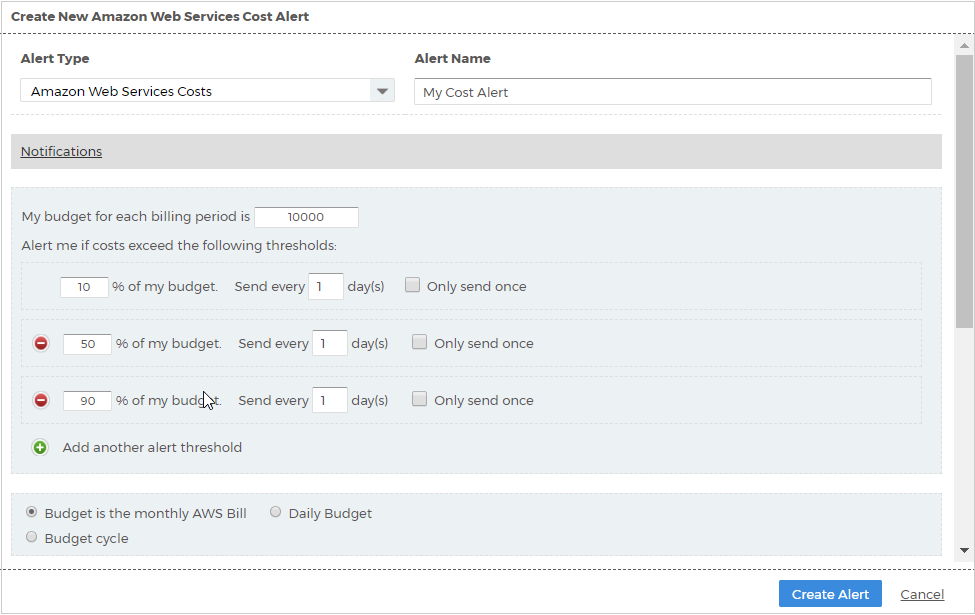
For example, you can click Create Alert and build an alert based on a defined billing budget. In the above screenshot, the alert does the following:
- alerts on a budget of $10,000
- has three budget thresholds at which it will send a notification
- bases the budget time period on the monthly AWS Bill cycle
In addition, CloudCheckr has very powerful and flexible notification functionality so you can be alerted via Slack, SNS, email, and more. Review the Integrations Configuration topic to learn more.
Next Steps
Now that you are comfortable with your spend, let's jump into Cost Savings.
