CloudCheckr Basics: Cost Savings
Cost Savings give you a high-level overview of easy changes you can make to potentially save lots of money in your cloud deployment.To access the Cost Savings feature, go to the left navigation pane and choose Cost Savings.
Category Summaries
The first section of the report displays a total of expected savings available to your account. It also shows a breakdown based on sub-totals from six areas reviewed by CloudCheckr.In this example, you can see that of the ~$600 total possible monthly savings, more than half are from idle resources. That is an easy fix.

Breakdown Summary by Category Type
The lower portion of the report provides a breakdown of each section with more details if you drill down.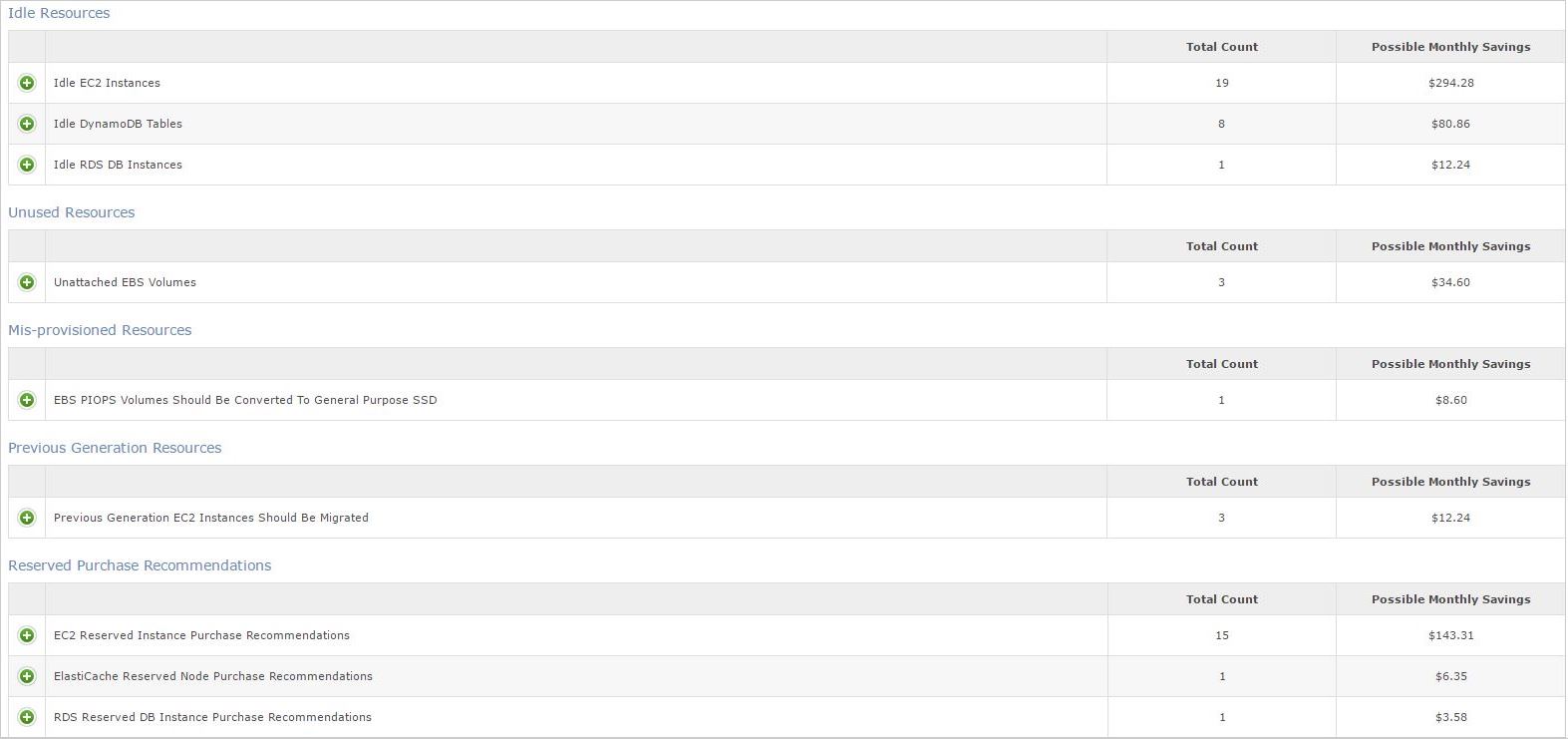
Idle Resources
Expanding any of the Idle resource items will provide more details such as name, usage, cost, and region.
Unused, Mis-Provisioned, and Previous Generation Resources
Expanding the Unused, Mis-Provisioned, or Previous Generation resource items will provide more details on IDs, costs, usage, configurations,and more.
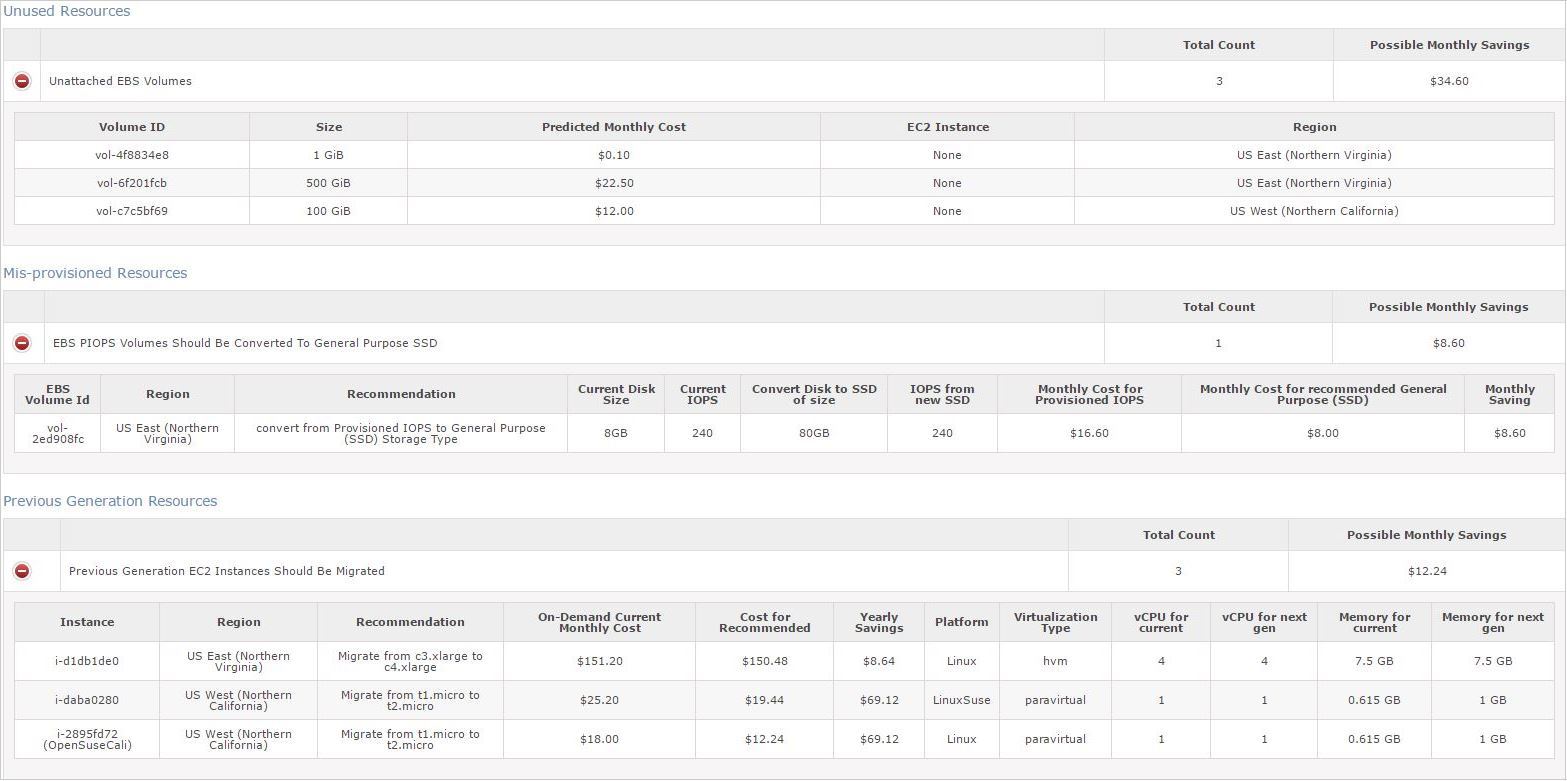
Reserved Purchase Recommendations
Finally, Reserved Purchase Recommendations details changes that can be made to Reserved Instances for additional savings.
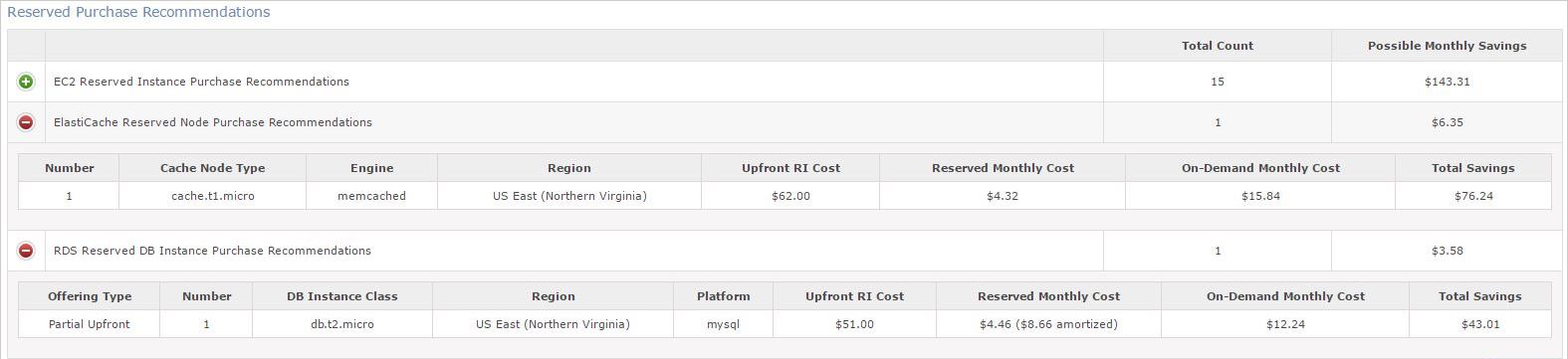
Next Steps
NExt, let's see how you can get actionable recommendations by using CloudCheckr's Best Practices.
