Assign Group Permissions
Group permissions are an alternative to user permissions and are very helpful to customers with a large user base where it would be tedious to apply and manage individual user permissions. User groups simplify permissions by allowing you to manage users and permissions at the group level.This procedure specifically describes how to assign already-created group permissions to a user. If you need information on how to create a group, review the User Groups topic.
Procedure
- From the header menu, select the Settings icon and choose Partner / Account > Users.
- Click New User.
- On the New User page, scroll down to Group Permissions in the Granted Access section.
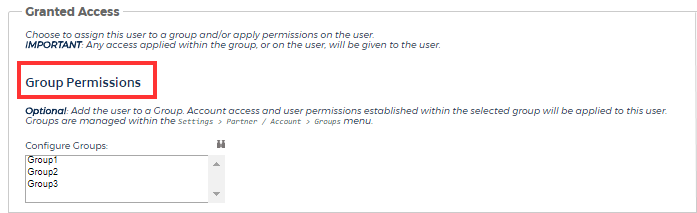
- To apply group permissions, choose one of the following methods:
- From the Configure Groups list, click once to select a single group, press CTRL and click to select multiple groups that are not in sequential order, or press Shift and click to select the entire group list.
- Click
 to open a list of all the groups from which you can select or filter.
In this dialog box, you can type a keyword in the Filter text field to search for groups that meet your search criteria, click Select All to select all groups in the list, or click Selected Only to
see only the filtered results.
to open a list of all the groups from which you can select or filter.
In this dialog box, you can type a keyword in the Filter text field to search for groups that meet your search criteria, click Select All to select all groups in the list, or click Selected Only to
see only the filtered results. - Click OK to select the groups.
- Click Create to apply the group permissions to the new user.
Even if a user is granted permissions when they are assigned to a group, they are still restricted to the features of their role. For example, if a user has the role of Basic User, they will not be able to edit information even if they are assigned group permissions that provided the edit capabilities.
