Assign User Permissions
When you are creating a user, you can choose which accounts, reports, and application functions that they will have access to. The user permissions will only apply to the user you are creating or modifying.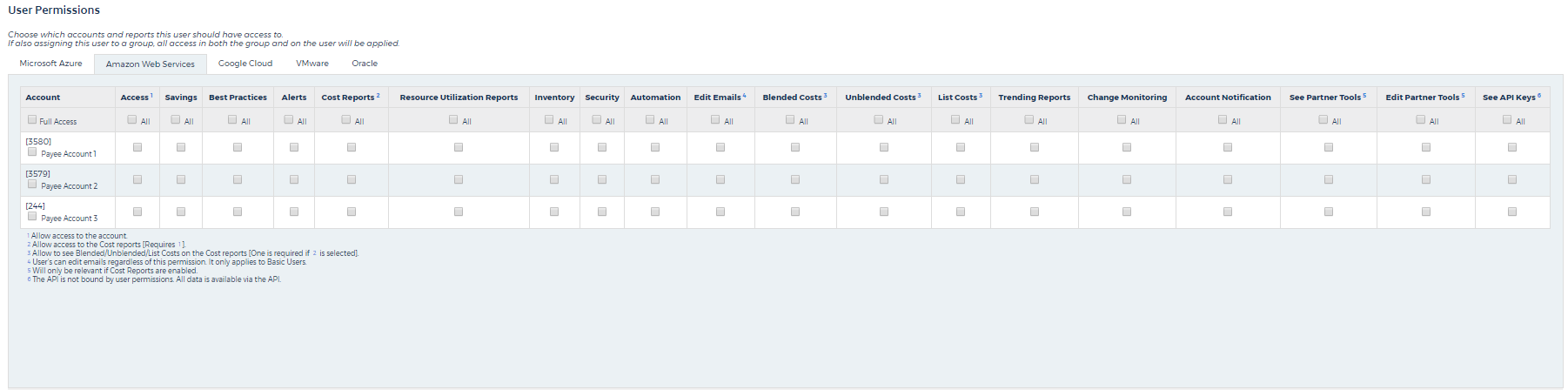 In this topic, we are using an AWS account as an example. To select the user permissions for another cloud provider, click the corresponding tab.
Select the check box next to the user permission that you want the user to have access to. See the table for details.
In this topic, we are using an AWS account as an example. To select the user permissions for another cloud provider, click the corresponding tab.
Select the check box next to the user permission that you want the user to have access to. See the table for details.
|
User Permission |
User Description |
|
Access |
This column allows you to identify if you want the user to have access to one account or multiple accounts. Full Access: access all reports and functions and for all accounts on the list All: access a selected report or function for all accounts on the list |
|
Savings |
All: access Cost Savings reports for all accounts on the list
|
|
Best Practices |
All: access Best Practices Checks reports for all accounts on the list
|
|
Alerts |
All: access alerts for all accounts on the list
|
|
Cost Reports |
This column allows you to identify if you want the user to have access to the cost reports. You must select the All check box or the check box for an individual account in the Access column for a user to have access to the cost reports.
All: access Cost reports for all accounts on the list
|
|
Resource Utilization Reports |
All: access Resource Utilization reports for all accounts on the list
|
|
Inventory |
All: access Inventory reports for all accounts on the list
|
|
Security |
All: access Security reports for all accounts on the list
|
|
Automation |
All: access Automation reports for all accounts on the list
|
|
Edit Emails |
All: edit emails for all accounts on the list
|
|
Blended Costs |
All: see the blended costs in the Cost reports for all accounts on the list
If you selected any options in the Cost Reports column, you must choose one of the cost types: blended, unblended, or list.
If the customer can see blended or unblended costs, they will be able to see any cost modification due to cost configurations in the partner tools in comparison to what was billed to the reseller/managed service partners (MSPs).
|
|
Unblended Costs |
All: see the unblended costs in the Cost reports for all accounts on the list
If you selected any options in the Cost Reports column, you must choose one of the cost types: blended, unblended, or list.
If the customer can see blended or unblended costs, they will be able to see any cost modification due to cost configurations in the partner tools in comparison to what was billed to the reseller/managed service partners (MSPs).
|
|
List Costs |
All: see the list costs in the Cost reports for all accounts on the list
If you selected any options in the Cost Reports column, you must choose one of the cost types: blended, unblended, or list.
|
|
Trending Reports |
All: access Trending reports for all accounts on the list
Trending reports are located in the Inventory module.
|
|
Change Monitoring |
All: access Change Monitoring reports for all accounts on the list
Change Monitoring reports are located in the Security module.
|
|
Account Notification |
All: see account notification that indicates missing permissions for all accounts on the list
Click the Notification icon in the header menu to open the fly-out menu with notifications.
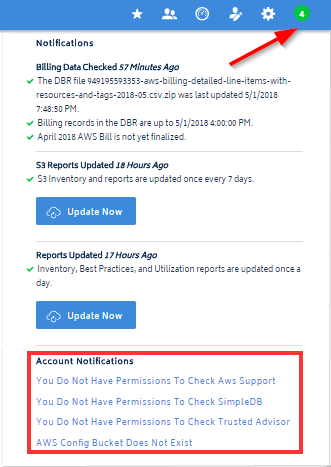 |
|
See Partner Tools |
All: see Partner Tools for all accounts on the list
Partner tools are located in the Cost module.
This column is only relevant if you enabled the user to have access to the Cost reports.
|
|
Edit Partner Tools |
All: edit Partner Tools for all accounts on the list
Partner tools are located in the Cost module.
This column is only relevant if you enabled the user to have access to the Cost reports.
|
|
See API Keys |
All: see API key menu for all accounts on the list
The API is not bound by user permissions. All data is available via the API.
|
 : access the Cost Savings reports for the selected account
: access the Cost Savings reports for the selected account
