Enable Payee List Cost
User and group permissions allows you to give users access to specific AWS accounts and cost types and even limit the user's access to portions of the application.
For users that you have identified as payees, you may want them to only see List costs because it more accurately represents what their costs would be if they were operating as standalone accounts.
When you are assigning user permissions, selecting the List Costs check box ensures that the user will only see List cost in their cost reports, but it doesn't automatically configure the type of cost that the user will see in email notifications and alerts.
Follow the procedure to learn how to configure the entire payee account for List Cost Only to ensure all alerts and emails will only show List cost.
Configure Email Notifications and Alerts to Show List Cost Only
- From the left navigation pane, choose Cost > AWS Partner Tools > Payee List Cost.
The Payee List Cost page opens.
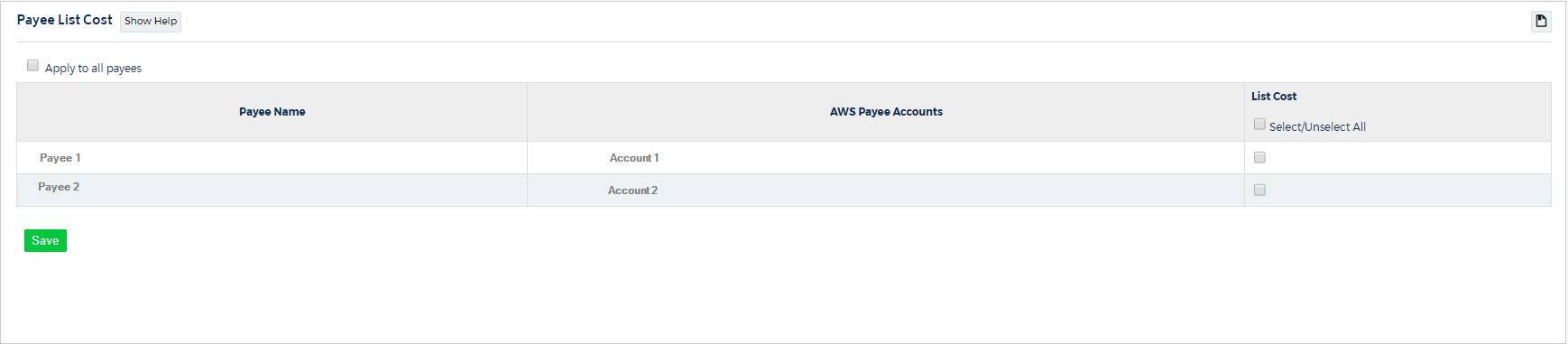
- In the List Cost column, select any payee accounts that should only see List cost.
- Click Save.
When you configure a payee to only see List cost, any users with the role of User or BasicUser will only see List cost even if they are granted access to Blended and Unblended cost types in the User Permissions feature. Users with a role of Administrator can see all three costs types. If you need BasicUsers and Users to be able to see Blended and Unblended costs, you can configure the account to exclude List cost but show Blended and Unblended costs.
