Enable Permissions for Storage Accounts
When you attach the Storage Account Contributor role to a Blob Storage account, you enable CloudCheckr to collect additional details on your storage containers.
Azure Blob Storage is Microsoft's cloud storage solution that allows you to store substantial amounts of unstructured data.
If you see the message, You do not have permissions to check Storage Accounts in your notifications, you will need to add this role so CloudCheckr can retrieve the additional Storage Container data.
This procedure shows you how to assign the Storage Account Contributor to your Blob Storage account.
Procedure
- Log in to the Azure management portal associated with your subscription:
- Click Storage Accounts.

- From the Storage Accounts blade, select your storage account and click Access Control (IAM).
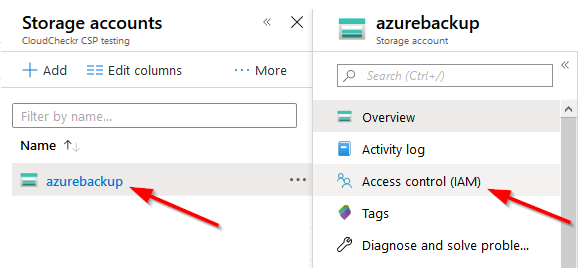
- Click Role assignments.
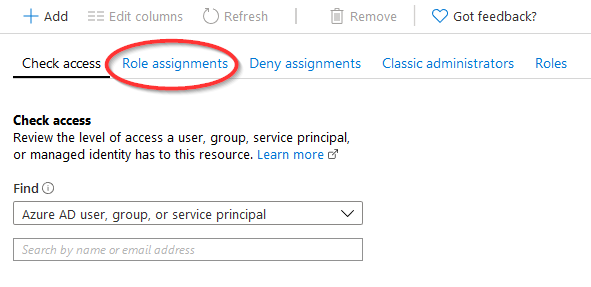
- Click + Add > Add role assignment.
- In the Add Role Assignment blade, select Storage Account Contributor and search for the app registration that CloudCheckr uses.
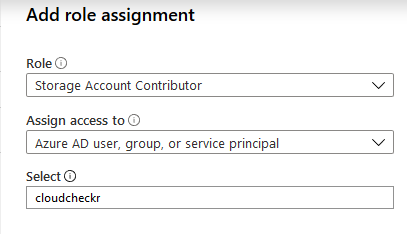
- Click Save. You can now collect additional details on your Blob Storage container.
- Repeat this procedure for each Blob Storage container where you want to retrieve additional information.
The following line graphs will populate with data with this elevated role:
- Authorization Errors For Last 30 Days
- Average E2E Latency For Last 30 Days
- Number of Throttling Errors For Last 30 Days
- Total Egress For Last 30 Days
- Total Ingress For Last 30 Days
- Total Requests For Last 30 Days
