Azure Reservation One Time Charge Configuration
By default, license-based costs will appear as "Not Set" in CloudCheckr. Using the Azure one-time charge configuration page, it will allow you to associate these costs with a subscription.
You can access this page by using one of the paths below:
- Core: Cost > Azure Partner Tools > Configuration > One Time Charge Configuration
- CMx: Billing > Configuration > Azure One Time Charge Configuration
The report collects data from line items each month. Select the month and year you want to view license-based costs for.
Once the report has been generated, you can assign individual line items to a subscription:

The save button becomes active once you have selected a subscription from the drop down menu.
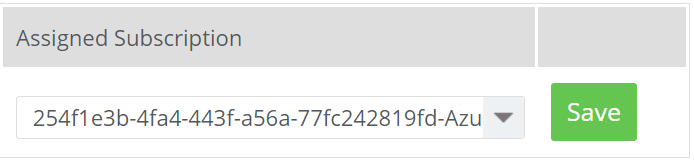
Once saved, the cost will be associated with the subscription. Recurring charges will automatically be assigned to the subscription. A manual reload of previous billing months will need to be done in order for this change to be applied to historic months.
