Using CloudCheckr to See What Is Running in S3
It's not always easy to get a clear picture of your cloud deployment using AWS tools. This issue is especially true with S3. Trying to determine how many objects are in an S3 bucket, or how much storage is being used is a difficult task. CloudCheckr does all of this for you by providing detailed summaries on your S3 deployment and costs.
This topic identifies the key areas in the CloudCheckr application, by module, where you can access S3 information.
Cost
In the Cost module, you can find several S3 cost reports, which are extracted from the Detailed Billing Report (DBR).
To access these reports, go to the left navigation pane, and choose Cost > Spend Analysis. The table describes each report.
Report | Description |
S3 Cost Summary | provides a summary of the costs associated with the buckets running in S3 |
S3 Storage Cost/Usage | shows the costs and data storage amounts for your S3 usage |
S3 Network Cost/Usage | shows the costs and usage for your S3 networking, API calls, and non-storage usage |
S3 Cost Summary (Static Summary) | calculates the estimated cost of storing your S3 objects for the next month based on storage use, class, and region |
S3 Static Warnings (Static View) | shows areas where you could reduce your S3 costs |
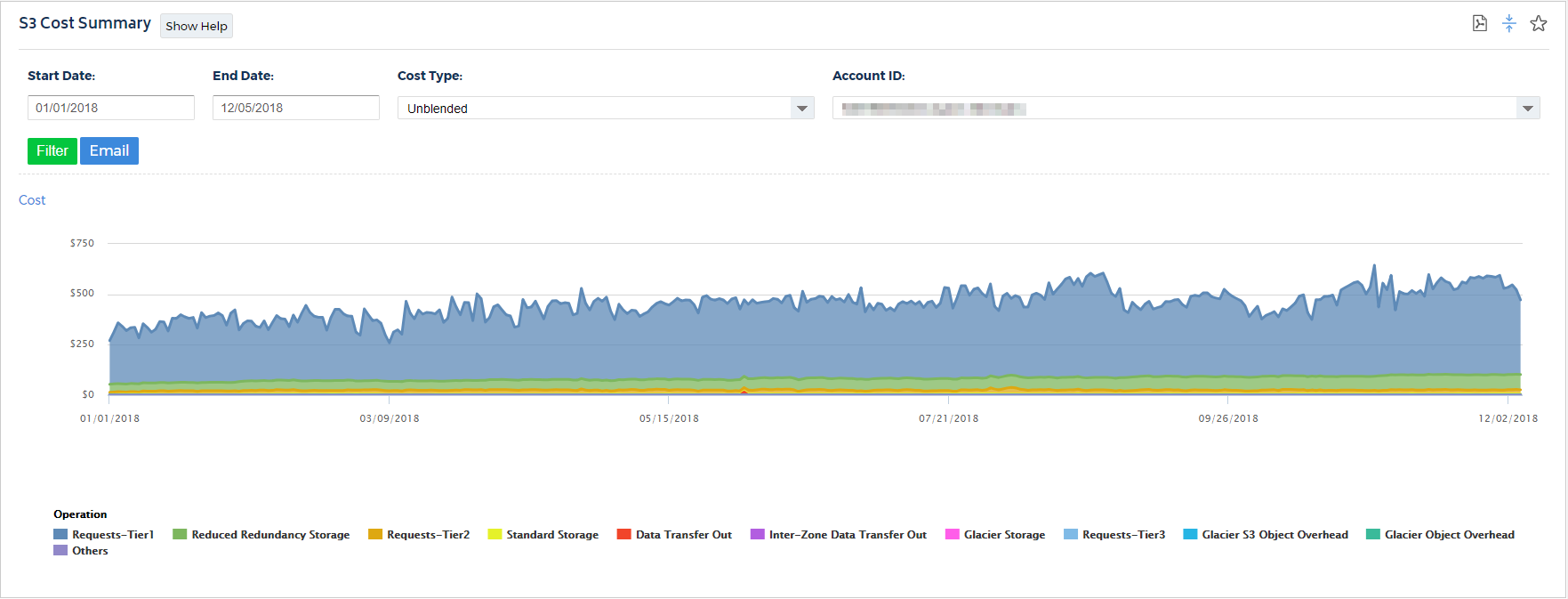
S3 Summary Report – provides an overview of your S3 deployment. It not shows you how many buckets and objects you have, as well as how much standard and reduced redundancy storage is being used. In addition to that information, it also shows how many buckets have logging enabled (and how many log files are being stored), what your storage costs are, which regions are storing objects, average object size, top file extensions being stored, and several other helpful statistics.
S3 Details Report – gives you a bucket-specific breakdown. It provides all of the statistics listed in the summary, but for each bucket. In addition, it also shows you which properties are enabled, and their settings, on each bucket. You can see access permissions, lifecycle rules, logging settings, etc.
S3 Public Objects Report – shows you which objects are available to anybody. This allows you to quickly identify objects that have been unintentionally exposed to the public.
S3 Server Access Logs Report – provides details on all buckets that have logging enabled, showing who is accessing your objects.
S3 Cost Summary - shows a summary of the costs associated with the Buckets running within S3
